How can I enroll an employee in benefits that missed their enrollment window?
Each Life Event has an Enrollment Window setting that is managed in Namely Payroll. If an employee misses their enrollment window, we recommend enrolling the employee in benefits via an Administrator Change
You do have the option to adjust the Enrollment Window, but it's important to note that plans have certain rules around windows of enrollment that are dictated by carriers. It is best practice to check with your broker before extending an enrollment window for an employee, and any window adjustment should be reverted back after the employee enrolls.
If you'd like to update your enrollment window settings:
-
Go to Enrollment Setup > Configuration > Life Events in Namely Payroll.
-
Click Edit next to the Life Event.
-
Adjust the Enrollment Windows (highlighted below) so that the employee can enroll.
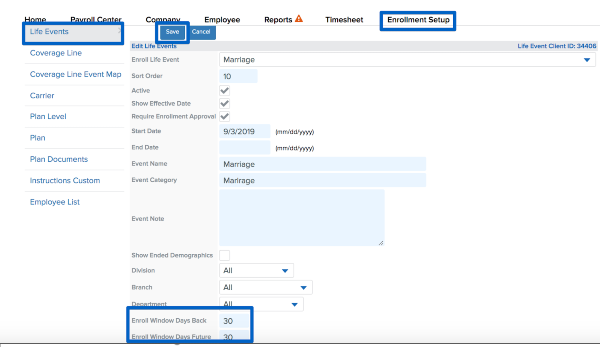
You'll want to Reset the employee's enrollment prior to them attempting to enroll again.