How can I edit an overtime rate in Namely Payroll?
When you first define an hourly wage for an employee in HRIS (see the "Add Salary" section of Adding a New Employee to Namely Payroll for instructions), an overtime rate 1.5x their regular rate is automatically created on the employee’s Wage tab in Namely Payroll.
You can change this automatically generated overtime rate by clicking Edit next to the employee’s wage record on the Wage tab of the employee's profile in Namely Payroll.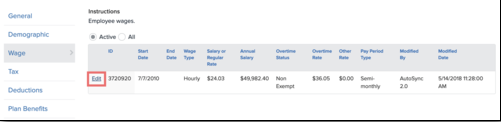
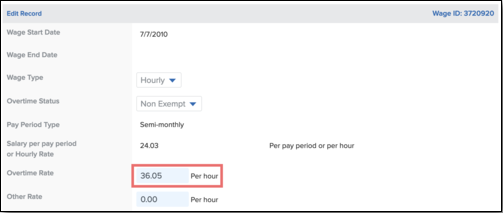
Note: Any changes to an employee's hourly rate in HCM will not update the overtime rate. This prevents the unexpected override of intentionally set overtime rates. If you'd like to update an employee's hourly rate, we recommend creating a new wage record in HCM instead of modifying.