How can I determine if an employee with a departure date still has access to the system?
-
Log into Namely and click Reporting under the Admin Tools section.
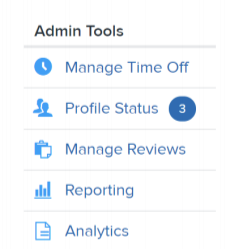
-
Click Create New Report, select the Profile Default report type, and then click Create Report.
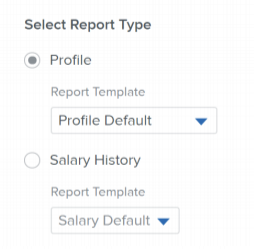
-
Add User Status and Departure Date as columns to the report. Please note, if these fields have been renamed in the company settings, the columns will show up with the custom field labels.
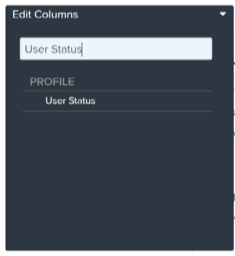
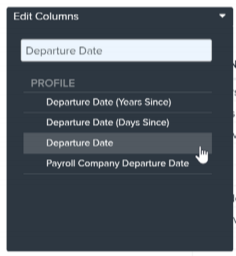
-
Add a filter so that the User Status is Active Employee. Then, sort the report by Departure Date.
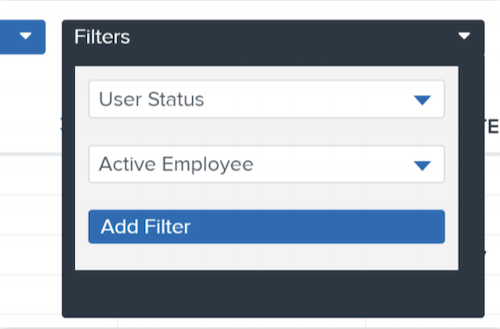
-
The resulting report will list all employees who have an Active Employee user status and who would be considered an active profile for billing
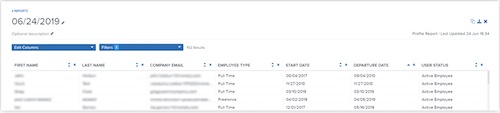
In the example above, there are five profiles that have a user status of Active Employee, even though a departure date has been populated. These profiles will be included in active usage for June 2019 and forward unless the User Status of these profiles are changed to Inactive Employee.