Viewing and Approving Workflow Requests
How to view and approve workflow requests.
VIEWING WORKFLOW REQUESTS
Click Workflows on the Namely homepage to view workflow requests that you’ve approved, declined, or that require your attention, as well as the status of requests that you’ve submitted for yourself or another employee. Admins can also view all workflow requests that have been submitted for their organization.
As Approver
-
Pending: Workflow requests that require your attention as an approver.
-
Requests I’ve Approved: Workflow requests that you’ve approved.
-
Requests I’ve Declined: Workflow requests that you’ve declined.
As Requester
-
Pending Decision: Workflow requests you’ve submitted that require action by at least one approver.
-
Finalized: Workflow requests you’ve submitted that have been approved.
-
Declined: Workflow requests you’ve submitted that have been declined.
Admin (Only Viewable to Admins)
-
All Pending: All pending workflow requests at your organization.
-
All Finalized: All workflow requests that have been finalized at your organization.
-
All Declined: All workflow requests that have been declined at your organization.
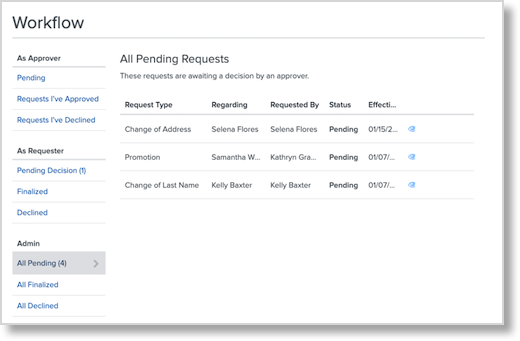
Note: The new data will only populate on the employee's profile on the effective date.
APPROVING OR DECLINING A WORKFLOW REQUEST
To approve or decline a pending workflow request:
-
On the Namely homepage, click Workflows.
-
Under As Approver > Pending, click the eye icon next to the workflow you want to view.
-
Under Approval Chain, select Approve, Decline, or Skip Step to advance the workflow to the next approver.
-
If a request is approved, an option is available to notify the employee that the request has been approved.
-

-
If a request is declined, reach out to the employee so they are aware that the request will need to be re-submitted.
TIP:
If the requestor submitted the incorrect information by mistake or the approver approved the incorrect information, the request will need to re-submitted.
Note: You must have at least Read access to all fields included in a workflow to be able to approve or decline it.