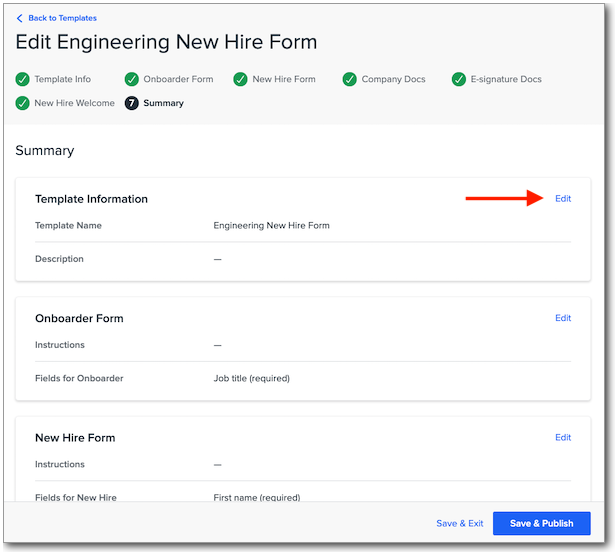Updated Onboarding Templates
We've made it easier to create new onboarding templates with an updated creation flow and improved validations.
Overview
Our latest updates to onboarding in Namely included an improved dashboard and enhanced visibility into the status of new hires. Now we're making it easier to create new onboarding templates, with better validations to ensure you capture all the information needed to get your new hire's profile set up in Namely.
New Template Creation Flow
To create a new onboarding template, go to Onboarding > View or Create Templates > Create Template.
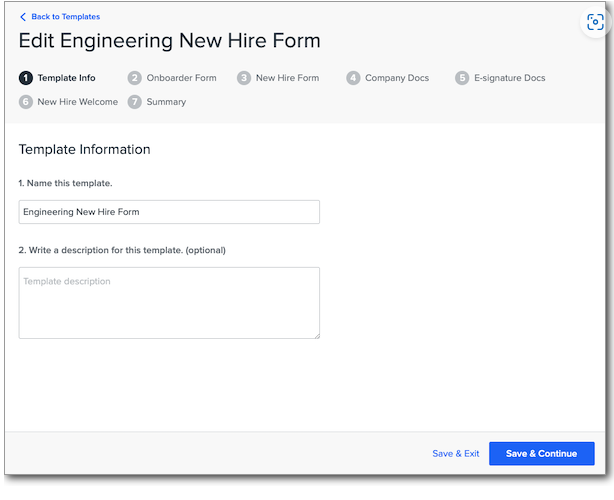
The setup process is broken down into individual steps, making it easier to track your progress while creating your template. Click Save & Continue after completing any required information to move onto the next step.
Clicking Save & Exit on any step will exit the setup process and return you to the template list page, where the template will be displayed in Draft status. Click it to return to where you left off.
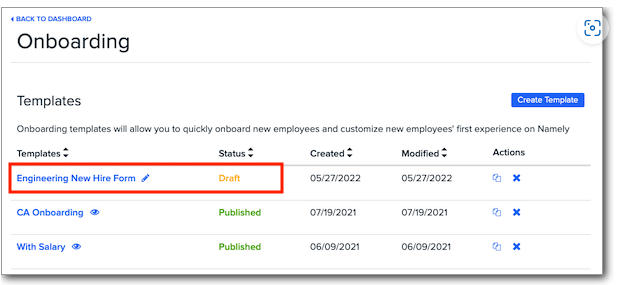
When adding fields or documents to your template, you can drag and drop them to change their order, make them required, or delete them.
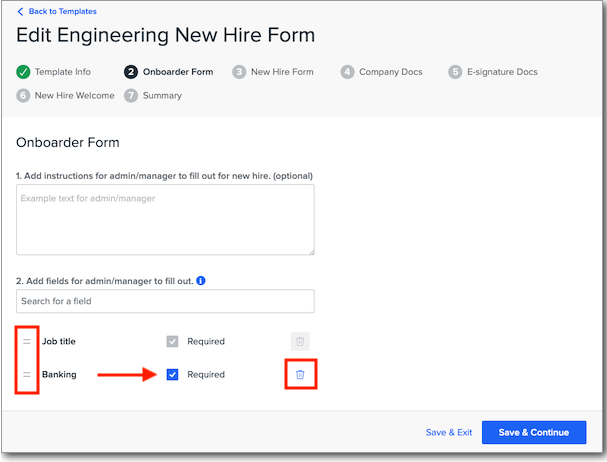
New Validations
We've also added validations that automatically add Pay Group to the Onboarder form whenever Banking Information is added to the New Hire form (and vice versa)n to ensure all necessary data for processing payroll is collected.
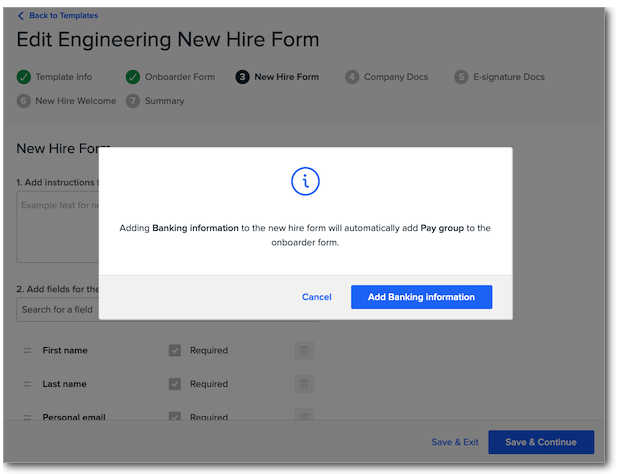
Summary
After you've completed all steps, a new Summary page will provide an overview of your draft template. Click Edit to make changes to a specific section, or Save & Publish to start using your template.