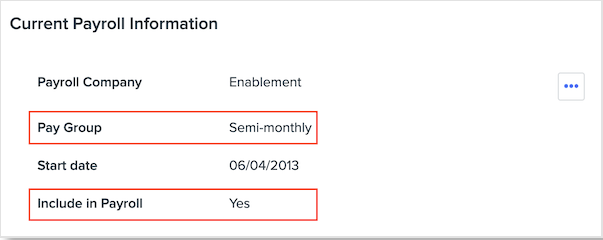Payroll Processing Audits: New Hire with an Active Pay Group Review
This article provides instructions on how to review New Hires with an Active Pay Group during the payroll processing audits.
OVERVIEW
The New Hire with an Active Pay Group review is part of a series of audits and tasks we recommend completing to process payroll accurately and efficiently. Refer to Namely Recommended: Preparing to Process Your Payroll for more details.
Namely recommends reviewing your new hires' active payroll information to ensure the correct information is synced over to Namely Payroll. Follow the below steps to review the new hire's active Pay Group and Include In Payroll information prior to processing payroll. Refer to Configuring Pay Groups for more information about how to create pay groups based on a pay schedule.
REVIEWING NEW HIRE'S PAYROLL INFORMATION
-
Download the Profile report to collect the new hires' data.
-
In Namely HRIS, click Reporting under Admin Tools > New Report > select Profile as the Report Type > select New Hires as the Report Template > Create Report.
-
Add the fields you want to add or modify to your report > click the Download icon (top left corner).
TIP:
Refer to HRIS Reports for more information about Custom reports.
-
Compile a list of the new hires by filtering the Start Date in the report and sort by one of the following ways:
-
New hires that were hired after the last payroll was processed (recommended).
-
New hires that were hired after the last pay period.
-
New hires that were hired after the last pay date.
-
-
Review the new hires' Payroll Information in the employee's HRIS profile.
-
Go to the General tab > scroll down to the Current Payroll Information.
-
Review the Pay Group and ensure Yes is selected for Include In Payroll.
-
If the information is incorrect, click the edit icon ··· > update the information > Save Changes.
-