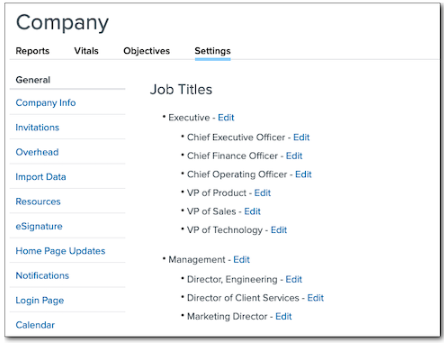Job Titles and Tiers Functionalities
How to create, edit, archive, and delete job tiers and job titles. In addition, how job tiers are used and examples of job tier structures.
INTRO TO JOB TIERS
Job Tiers Are Namely's Way of Doing Job Leveling
Job tiers are a way to assign a relative value or location in a hierarchy to a job across an organization. A job tier can be used to compare all jobs assigned that tier. For example, you could compare the salaries of all managers at a company, or study the gender breakdown of an executive leadership team.
The number and variety of unique job tiers will vary depending on the company. Click here for of examples of potential job tiers.
Where Do Job Tiers Show Up in Namely?
Job tiers and titles are set up in Company > Settings > Job Titles. For more information, see Setting Up Job Tiers.
You can filter employees by job tier on the People page. Job tiers can also be picked as a data column in custom company reports, and are used in the HCM Benchmarking Pay Equity report.
SETTING UP JOB TIERS
To access job titles and tiers, go to Company > Settings > Job Titles under Organizational Structure.
Create a Job Tier
To create a new job tier:
-
Click Add new job tier.
-
Enter a Title.
-
Click Save.
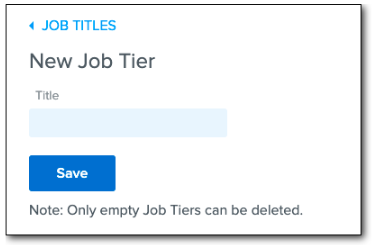
Edit a Job Tier
To edit a job tier:
-
Click Edit next to the job tier.
-
Enter a new Title.
-
Click Save.
Delete a Job Tier
Job tiers that contain no job titles can be deleted by clicking Edit > Delete this Job Tier.
-
Note: Job tiers can’t be archived, only deleted.
Reorder a Job Tier
The order of your job tiers determines the order in which the appear in the By Tier dropdown on the People page. It’s best practice to order your job tiers according to their placement in the organization’s hierarchy.
To reorder your job tiers:
-
Click Re-order job tiers.
-
Click Move Up or Move Down under each job tier to move it.
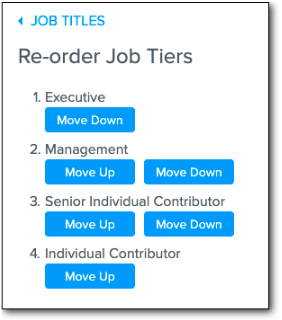
SETTING UP JOB TITLES
Create a Job Title
To create a new job title:
-
Click Add new job title.
-
Enter a Title.
-
Select a Tier.
-
Click Save.
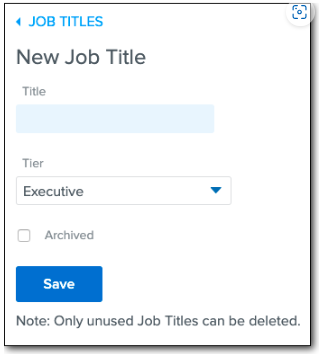
Once saved, the title can be assigned to any employee in the system.
Archive a Job Title
You can archive a job title that is no longer in use. Archived job titles will display in the job title list and on an employee’s job title history, but can’t be assigned to employees. You can un-archive job titles if you want to use them again.
To archive a job title:
-
Click Edit next to the title.
-
Select the Archived checkbox.
-
Click Save.
-
Note: A job title can’t be archived if an employee currently has it as their active title. Attempting to archive it will result in an error.
To determine which employees currently have a job title assigned as their active job title, filter the People page by Job Title and update their profiles accordingly.
Delete a Job Title
You can also delete job titles that have never been assigned to employees. If any employee has ever had the job title assigned, you won’t be able to delete it.
To delete a job title:
-
Click Edit next to the job title.
-
Click Delete this job title.
IMPORTING JOB TIERS AND TITLES
You can also import multiple Job Tiers and Titles at one time. Please fill out the Job Title History Template and attach it to a case in the Help Community by navigating to HRIS > Employee Life Cycle > Employee HRIS Profiles & Data > Profile Field Changes.