How to assign classes to employees in HCM.
Employees of Namely Payroll and Benefits clients are organized into classes, which can be used to determine whether an employee is benefits eligible, as well as when those benefits kick in. This guide details how to assign your company’s classes to your employees.
All Namely sites are configured with two default classes—Full Time and Part Time. Neither is eligible for benefits by default, but you can change their settings, as well as add new classes, at any time. For more information on configuring your company’s classes, visit our Company Class guide.
Permissions
The ability to view and edit your own or others’ class assignments is determined by your role and permissions—specifically, if you are assigned to a field group bundle with user see and user edit ability over the Class field.
Assigning a Class to an Employee
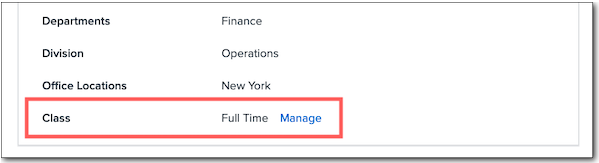
Classes are assigned to an employee on the General tab of their HCM profile.
-
The Class field can’t be renamed or moved. If you attempt to reorder the field under Company > Settings > Profile Fields, its new position will not be saved on the General tab of the employee profile.
Important Notes on Class Assignments
-
An employee can only have one active class per subsidiary assigned to them at a time.
-
Classes can have start dates that are backdated or future-dated. If a new assignment is future-dated, any current active assignments will be automatically end-dated to prevent overlapping class assignments.
-
Back-dated assignments can’t be saved without an end-date to prevent overlapping with the current assignment.
-
You can have gaps in class assignments—for example, one assignment ending on December 1 and the next one beginning on February 1. If gaps are present, the class’ corresponding demographic record in Payroll will be marked as Incomplete. An Incomplete class record will result in the employee receiving an error message if they attempt to enroll in benefits.
To assign a class to an employee:
-
On the General tab of the employee’s profile, click Manage next to the Class field.
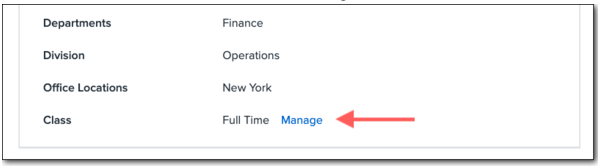
-
Click Add Record.
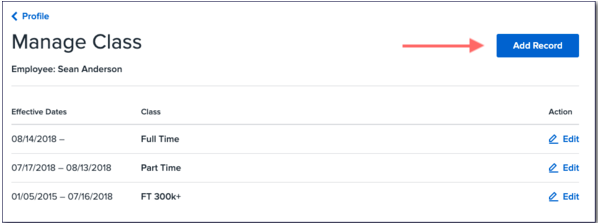
-
Enter a Start Date.
-
Select a Class.
-
If the new assignment makes the employee eligible for benefits, select whether the waiting period should be based on the class’ effective start date instead of the employee’s hire date.
-
If the new assignment makes the employee ineligible for benefits, select whether existing plans should be terminated.
-
-
Click Save.
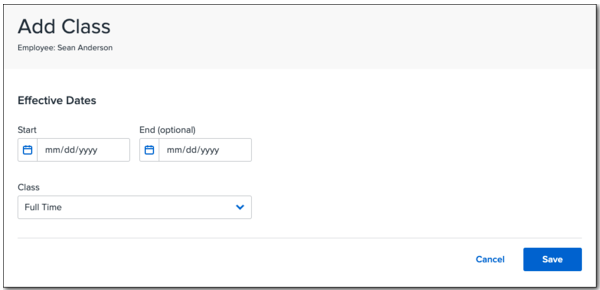
Class Assignments in Payroll
Class assignments are required once an employee is assigned to a pay group if the employee is to receive benefits. If an employee is added to a pay group without a class assignment, they will appear on the Profile Status page with the missing field HCM Class. Click the link to be brought to their profile and assign them a class.
Payroll Demographic
Once an employee flows into payroll, the assigned class will display on the employee’s Demographic tab of their payroll profile. If a class was not assigned, the field will have a value of Incomplete. Similarly, if there is a gap in an employee’s class assignment, the corresponding demographic field will display as Incomplete. Incomplete class assignments won’t prevent the employee from being included in payroll, but will prevent them from enrolling in benefits.
Class assignments are read-only in Payroll. To make changes to an employee’s class, click the link to be taken to their General tab of their profile.
Assigning Classes During Onboarding
As a best practice, Namely highly recommends assigning employees to their classes during onboarding. This allows you to immediately populate it on the employee’s profile, versus adding the assignment later.
To assign class during onboarding, you’ll need to have the required fields included in your onboarding templates. To learn how, visit our Onboarding Templates guide.
Classes in Workflows
Currently, you can’t assign or change an employee’s class via a workflow.