How to Create Custom Teams for Approvals
Setting up your Custom Teams in Workflows.
If your legacy workflow approval chains use “or” functionality—meaning you have more than one potential approver in a step—and those approvers don’t share a job title, team, or department, you may need to create custom groups or teams of those individuals to assign them to the same step in your new workflow.
Note:
You can also assign each individual to their own step in the approval chain so each is required to approve.
To create custom team category for workflow approvers:
-
Go to Company > Settings > Team Categories.
-
Click Add New.
-
Create a team category called Workflow Approvers and click Save.
To create a custom team of workflow approvers:
-
On the Teams page, click Create Custom Team.
-
Enter a Name and Description (optional) for the custom team.
-
Under Categories, select the Workflow Approvers category you just created.
-
Select Active.
-

Click Save.
To add a person to your workflow approvers team:
-
Click Edit.
-
Click adding a person.
-
Click the Open Position.
-
Enter an employee in the Assign Person field.
-
Click Save.
-
Click Add Root to add additional approvers to the custom team.
-
When you have finished adding approvers, click Done.
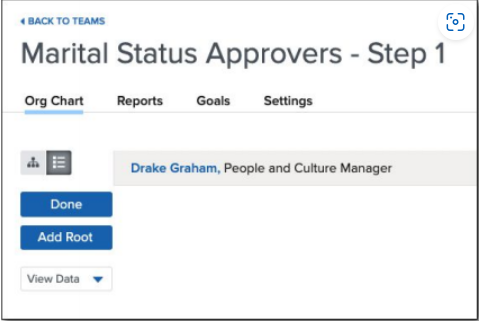
Your custom team of approvers can now be added to an approval step in your new workflow approval chain.