Historical Data of Employee Profile Fields
Learn how to view the historical data of your employee's profiles.
OVERVIEW
Click View History on an employee’s profile to reveal a number of fields for which you can view historical records.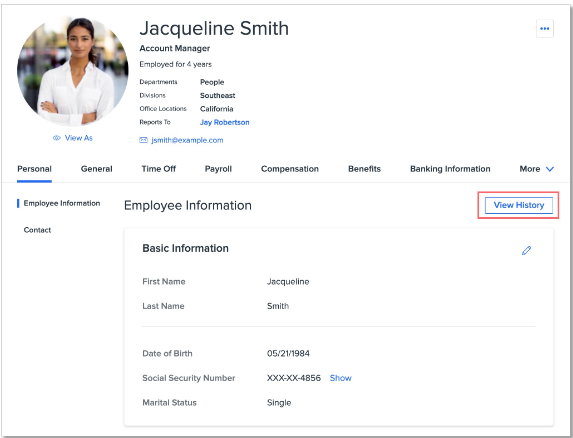
Click the clock icon next to the record to view the effective dates for those records.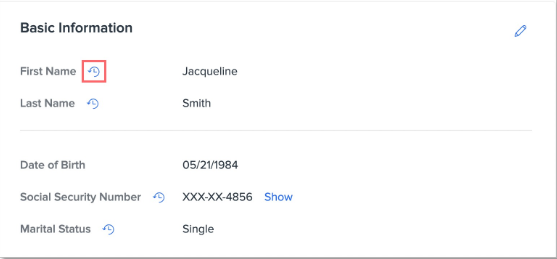
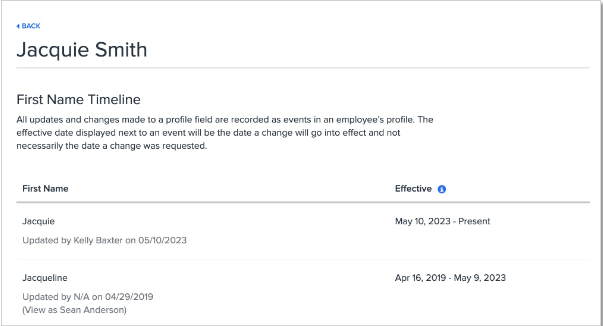
A number of fields on the employee profile house data that is either unchangeable (like date of birth and Social Security Number) or would not impact other areas of the Namely platform based on an effective date. For this reason you are unable to add, edit, or delete historical records of the following fields:
-
First name
-
Middle name
-
Last name
-
Employee ID
-
Bio
-
Date of birth
-
Preferred Name
-
Ethnicity
-
Gender
-
Personal email
-
Emergency Contact
-
Emergency Contact Phone
-
Mobile Phone
-
Home Phone
-
SSN
-
Language
-
Office Main Number
-
Office Fax
The following fields, since they are not impacted by other areas in Namely, support the ability to add, edit, and delete historical records:
-
Marital status
-
Home address
Any fields not listed above (job title, laptop asset number, custom fields, etc.) can have their historical data updated.