Employee Profile Page
Provides a general overview of the employee profile page.
OVERVIEW
You can access your profile by clicking My Profile on the homepage springboard or Settings dropdown.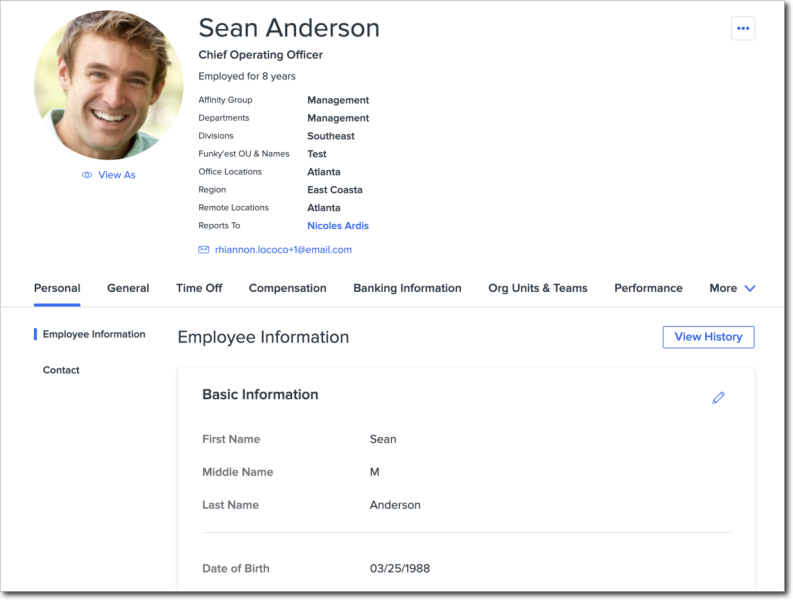
The Personal tab of your profile contains demographic and contact information. Depending on your company’s configuration, custom profile fields will display here as well.
The General tab displays your job details including tenure, employment history, and org unit. Additional fields, like resume and skills, can be added to this section depending on your company’s configuration.
View upcoming time off requests, your plan balances, and submit new time off requests in the Time Off tab. Company holidays also display. This page can also be accessed by clicking My Time Off on the homepage.
Salary history and bonus information is displayed in the Compensation tab of your employee profile. Permissions around this section can be strictly configured to ensure this information is only visible to appropriate individuals.
The Org Units & Team tab displays any custom teams you belong to, as well as what percentage of your role is allocated to that team. This tab also displays information on who you report to and any employees that report to you.
The Performance tab displays performance review results after a review cycle has concluded. It also links to any pending tasks.
You can track any goals you currently have in progress by clicking the Objectives tab. Individual goals can be aligned with team and company goals.
The Resources tab displays company-wide documents and links that have been uploaded by your administrator. Depending on your company’s settings, you may be able to upload personal documents to this section.
Depending on your company settings, tabs for Appreciation, Banking Information, Competencies, Benefits, and My eSignature documents may also appear on your profile.
EDIT EMPLOYEE INFORMATION
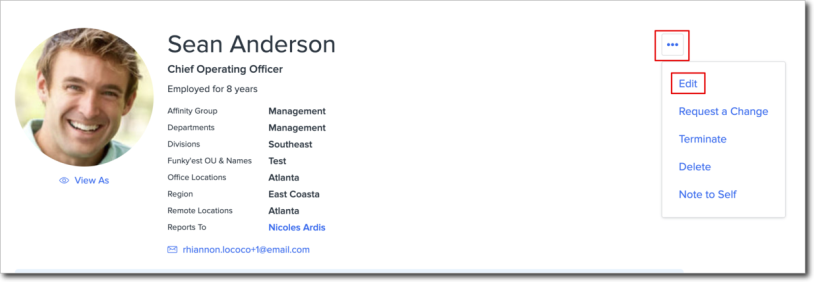
To edit your profile information or picture, click three dots then Edit Profile next to your name in your employee profile. After making any desired changes, click Save.
On the Personal tab, you can select the pencil icon next to the section you want to edit and make changes directly on the page.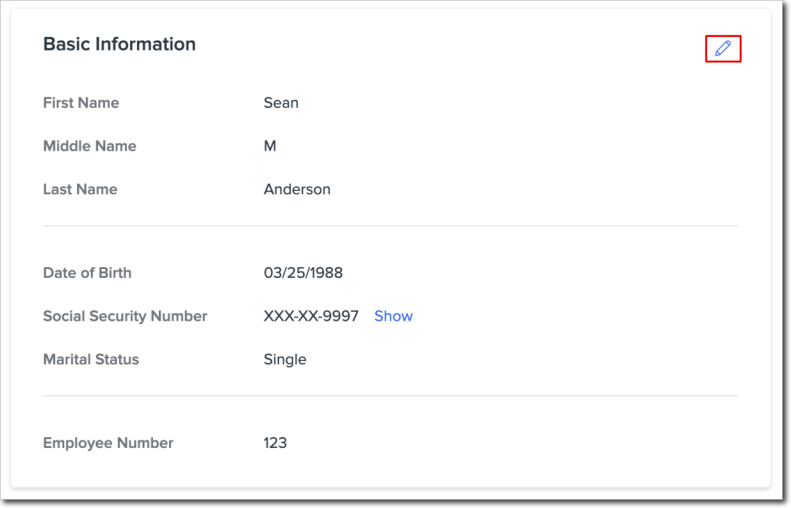
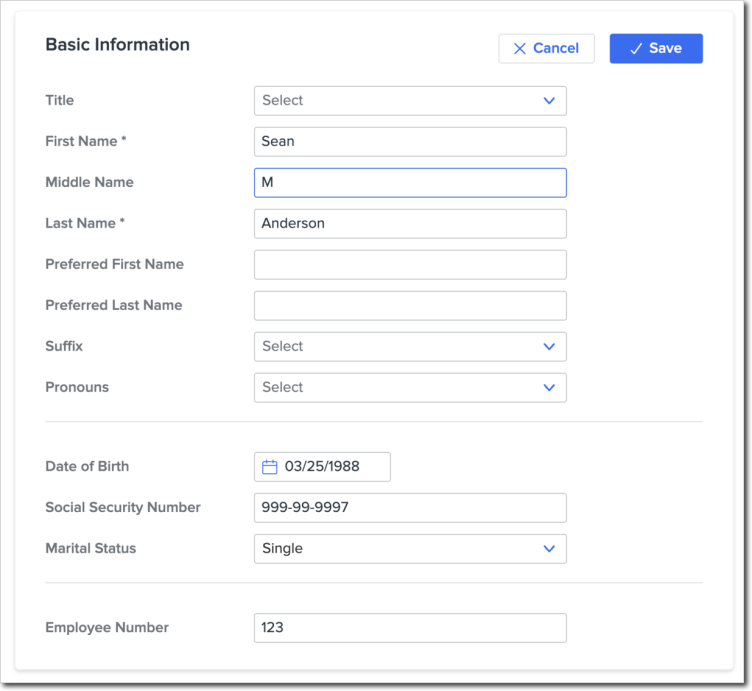
TIP:
Depending on your company’s settings, not all fields will be editable. Common editable fields include your photo, bio, preferred name, skill tags, goals, and personal documents.
If your organization now uses Org Units, refer to Assigning Org Units (With Allocations) for instructions on how to assign default org types (department, division, and office locations) with percent allocations to an employee.
REQUEST A CHANGE
Certain information in your profile may require additional approval to update. In order to change this information, you’ll need to submit a change request. Common fields that require a workflow request to edit include a job title, banking, and tax information.
Change requests are submitted via the Request a Change link on the employee’s profile. 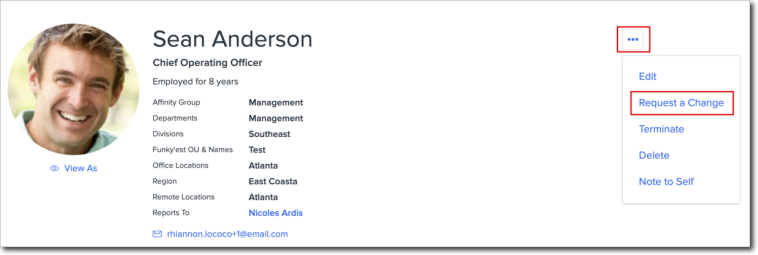
To submit a change request:
-
Click the three dots next to your name in your employee profile.
-
Click the Request a Change.
-
Choose the field you are requesting a change for from the dropdown.
-
Complete any required fields in the change request form.
-
Depending on the workflow, some fields may be optional.
-
All changes require an Effective Date and a Change Reason.
-
Click Submit.
Pending requests will display as a link right on your profile. They can also be viewed by clicking Workflows on the homepage.
ADDRESS VALIDATION
Namely uses address validation software to ensure employee addresses are accurate. Validation occurs when attempting to edit addresses from the profile, as part of a workflow, and during onboarding sessions.