EEO-1 Component 1 Data Collection - NOn-Payroll Client Instructions
This article includes instructions for Namely clients who do not use Namely Payroll on compiling employee data for the EEO-1 Report for the 2020 and 2021 calendar years.
Before completing the steps in this article, please review the EEO-1 Component 1 Data Collection for 2020 and 2021 Calendar Years article for background on the EEO-1 Report, including who is required to file, deadlines, and FAQs.
Step 1: Review and Update Ethnicity Information
Please note, Namely HCM does not have a pre-made Federal EEO-1 Report, although it does contain some of the information you need in order to fill out and submit the report. Please follow the instructions below to assist you with pulling the information.
Additionally, we recommend reaching out to your payroll provider as they may have prepared an EEO-1 report on your behalf.
-
Go to Reporting under Admin Tools on the Namely homepage springboard.
-
Click Create New Report.
-
Select Profile as the Report Type and click Create Report.
-
Click Edit Columns and select Ethnicity to add a column.
-
Click Edit Columns and select Gender.
-
Per current federal guidance, the EEO-1 report only accepts Male and Female as of April 2021.
-
-
Add columns for Start Date, Departure Date, Home Country and Employee Type.
-
If you have a custom field with EEOC Categorization, add that column, as well.
-
Click the download icon to download the report.
-
Complete the missing information for any employees with blank cells in the Ethnicity column.
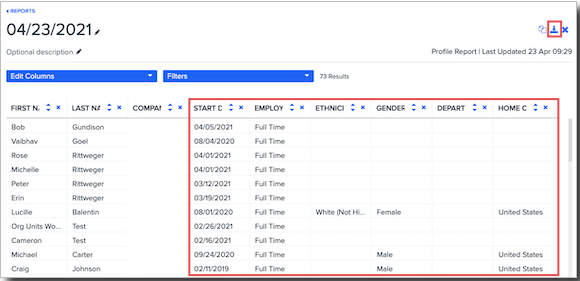
Please note, any employees who select None or Prefer not to disclose as an Ethnicity will not be included in the report. Per the EEOC guidance:
“Self-identification is the preferred method of identifying race/ethnicity information necessary for the EEO-1 Component 1 Report. Employers are required to attempt to allow employees to use self-identification to complete the EEO-1 Component 1 Report. However, if employees decline to self-identify their race/ethnicity, employment records or observer identification may be used. Where records are maintained, it is recommended that they be kept separately from the employee’s basic personnel file or other records available to those responsible for personnel decisions."
Step 2: Review and Update EEOC Categorization (if you are not tracking via a custom field)
Using the downloaded report in Step 1:
-
Manually insert a new column next to the Ethnicity column.
-
Rename the new column header EEOC.
-
For each employee, fill out an EEOC category with one of the following:
-
Administrative Support Workers
-
Craft Workers
-
Executive/Senior Level Officials and Managers
-
First/Mid Level Officials and Managers
-
Laborers and Helpers
-
Operatives
-
Professionals
-
Sales Workers
-
Service Workers
-
Technicians
-
Step 3: Filtering the Report
After completing Steps 1 and 2, you’ll need to filter your report to only include pertinent information:
-
Under the Employee Type field, please include only Full-time and Part-time employees.
-
If you have renamed this field, please ensure to only include fields that designate full-time and part-time employees. Contractors should not be included in the EEO-1 report.
-
-
On the EEOC website, you will need to submit reports for the 2020 and 2021 calendar years.
-
For the 2020 reporting period, please include employees with a start date of October 1, 2020 or earlier and a termination date of January 1, 2021 or later (or if there is no termination date).
-
For the 2021 reporting period, please include employees with a start date of October 1, 2021 or earlier and a termination date of January 1, 2022 or later (or if there is no termination date).
-
-
Under the Home Country field, please exclude employees whose Home Country is not the United States.
Please use this filtered report to assist you in filling out the survey on the EEOC’s Online Filing System. The survey should be available on the EEOC website beginning April 12, 2022.