EEO-1 Component 1 Data Collection - Payroll Client Instructions
This article includes instructions for Namely Payroll clients on compiling employee data for the EEO-1 Report.
Step 1: Ensure your employees have EEOC categories and Ethnicity assigned
In order to successfully report your EEOC data, all employees at your organization must have an EEOC category and Ethnicity assigned on their Payroll profile.
Review your employees’ EEOC and Ethnicity assignments by going to Reports > Date Range in Namely Payroll and downloading an EEO-1 Federal Detail report. This report will detail all of your current employees and whether they have an eligible Ethnicity and EEOC category assigned.
-
If all of your employees have an Ethnicity and EEOC categorization assigned, you can skip to Step 5: Download the EEO-1 Report from Namely Payroll.
-
If just a few employees are missing their EEOC Categorization and/or Ethnicity, you can update the information directly on the General tab of the employee’s profile in Namely Payroll, and skip to Step 5: Download the EEO-1 Report from Namely Payroll.
-
If all or a majority of your employees do not have an EEOC category and/or Ethnicity entered, please continue to Step 2: Update Ethnicity Information to update your Payroll data based on any data you may be tracking in Namely HCM.
-
If you are tracking this data in another system, you can compile it in your own report and skip to Step 4: Import Your Updated Information. Please be sure to note the accepted ethnicities and EEOC categories in Namely Payroll listed in Step 4 before submitting your import file to Service.
-
Step 2: Update Ethnicity Information
To update your employees’ Ethnicity information in Payroll using data you are tracking in Namely HCM:
-
Go to Reporting under Admin Tools on the Namely homepage springboard.
-
Click Create New Report.
-
Select Profile as the Report Type and click Create Report.
-
Click Edit Columns and select Ethnicity to add a column.
-
Click Edit Columns and select Gender.
-
Per current federal guidance, the EEO-1 report only accepts Male and Female as of April 2021.
-
Click the Download icon to download the report.
-
Complete the missing information for any employees with blank cells in the Ethnicity column. Acceptable ethnicities in Namely Payroll include:
-
Native American or Alaska Native (Not Hispanic or Latino)
-
Asian (Not Hispanic or Latino)
-
Black or African American (Not Hispanic or Latino)
-
Hispanic or Latino
-
Native Hawaiian or Other Pacific Islander (Not Hispanic or Latino)
-
Two or More Races (Not Hispanic or Latino)
-
White (Not Hispanic or Latino)
-
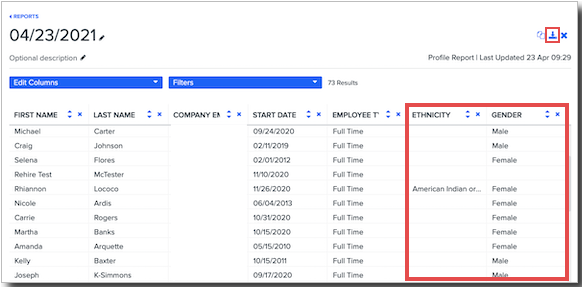
Please note, any employees who select None or Prefer not to disclose will not be included in the report. Per the EEOC guidance:
“Self-identification is the preferred method of identifying race/ethnicity information necessary for the EEO-1 Component 1 Report. Employers are required to attempt to allow employees to use self-identification to complete the EEO-1 Component 1 Report. However, if employees decline to self-identify their race/ethnicity, employment records or observer identification may be used. Where records are maintained, it is recommended that they be kept separately from the employee’s basic personnel file or other records available to those responsible for personnel decisions."
Ethnicity in Namely Payroll is not viewable by the employee or any other employees, only by administrators.
Step 3: Update EEOC Categorization
Using the downloaded report from Step 2:
-
Manually insert a new column next to the Ethnicity column.
-
Rename the new column header EEOC.
-
For each employee, enter the EEOC category listed on the EEO-1 Federal Detail report you pulled in Step 1.
-
If an employee does not have an EEOC category listed on the EEO-1Federal Detail report, please enter one of the following:
-
Administrative Support Workers
-
Craft Workers
-
Executive/Senior Level Officials and Managers
-
First/Mid Level Officials and Managers
-
Laborers and Helpers
-
Operatives
-
Professionals
-
Sales Workers
-
Service Workers
-
Technicians
-
-
Although included in Namely Payroll, the Faculty and Officials and Managers categories are not accepted in the federal EEO-1 report. If any of your employees are assigned to these EEOC categories, please update them accordingly.
Step 4: Import Your Updated Information
Once your employees’ EEOC data has been reviewed and updated in Steps 2-3, or you have compiled the data from another system in which you've been tracking it, submit a case in the Help Community using the following selections:
-
Product Name: Payroll
-
Subject: EEO-1 Data Import
Attach the report of updated information to the case submission for one of our Pod Service Consultants to import the information into Namely Payroll on your behalf.
-
Please ensure each row in your file contains an employee email address that can be used as a unique identifier when uploading your completed data back to Namely Payroll.
-
Additionally, if you did not complete steps 2 and 3 and instead compiled your data from another system, please ensure the ethnicities and EEOC categories are among the accepted ones below.
Ethnicities:
-
Native American or Alaska Native (Not Hispanic or Latino)
-
Asian (Not Hispanic or Latino)
-
Black or African American (Not Hispanic or Latino)
-
Hispanic or Latino
-
Native Hawaiian or Other Pacific Islander (Not Hispanic or Latino)
-
Two or More Races (Not Hispanic or Latino)
-
White (Not Hispanic or Latino)
EEOC Categories:
-
Administrative Support Workers
-
Craft Workers
-
Executive/Senior Level Officials and Managers
-
First/Mid Level Officials and Managers
-
Laborers and Helpers
-
Operatives
-
Professionals
-
Sales Workers
-
Service Workers
-
Technicians
Step 5: Download the EEO-1 Report from Namely Payroll
Once you have received confirmation from Service that your employees’ updated EEOC and Ethnicity has been imported to Namely Payroll (Step 4), you will need to download the EEO-1 Federal Report for each branch/location for which you are filing.
Note: There are two versions of the Federal EEO-1 Report—Excel and CSV. The Excel version of the report contains additional context headers which may make the data easier to read.
-
In Namely Payroll, go to Reports > Date Range.
-
Select a date range of one of your pay cycles from October 1, 2020 through December 31, 2020. Apply a filter for one of your branches/office locations. Click EEO-1 Federal Report (Excel or CSV). Repeat this step for each branch/office location.
-
Select a date range of one of your pay cycles from October 1, 2021 through December 31, 2021. Apply a filter for one of your branches/office locations. Click EEO-1 Federal Report (Excel or CSV). Repeat this step for each branch/office location.
*Please note, if Namely was not your payroll provider during the timeframes specified above, the report will not populate. Additionally, even if your organization is not required to submit the report, the EEO1 Federal Report will populate in Namely Payroll. Namely cannot advise as to whether or not you are required to submit the report.
Please use the EEO1 Federal Report from Namely Payroll to assist you in filling out the survey on the EEOC’s Online Filing System.
FILING ON THE EEOC WEBSITE
The EEOC offers two methods for filing EEO Data:
-
Entering it directly into the online application
-
A file upload on the EEOC website
Due to complexities with EEOC file upload requirements that could introduce errors in your data, Namely recommends entering the data directly into the online application using the reports you've downloaded from Namely Payroll as reference documents.
-
Please note: Namely's Payroll EEO Federal Reports (Excel or CSV) are not compatible with the EEOC's file upload option. They should only be used as reference documents.
Logging in and Filing
If you have already created an account with the EEOC, you can log in to begin or continue filing by clicking Log In or Continue on its website. If you have not created an account, click Get Started and follow the prompts to determine whether you're required to file and begin setting up your account.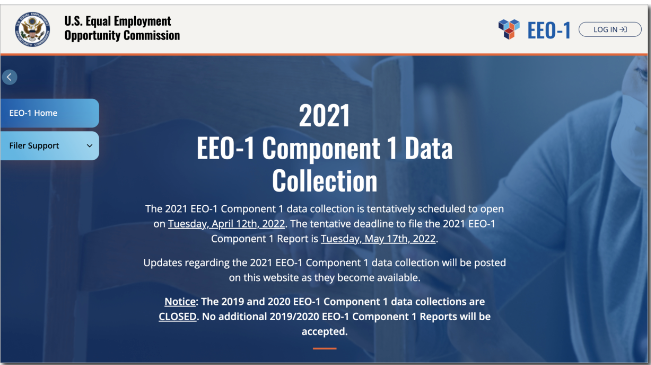
Once you've logged in, follow the provided instructions to be taken to your company dashboard.
Complete each section of the dashboard according to the provided instructions, beginning by confirming your company details and contacts.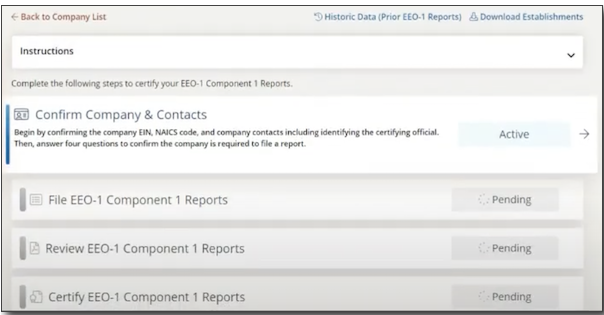
After confirming your company and contact information, file and review reports for each of your company's locations for 2019 and 2020.
When entering your data, use the EEO-1 Federal report you've downloaded from Namely Payroll as a reference. The rows and columns in the Excel version of the report match those on the EEOC website's data entry grid.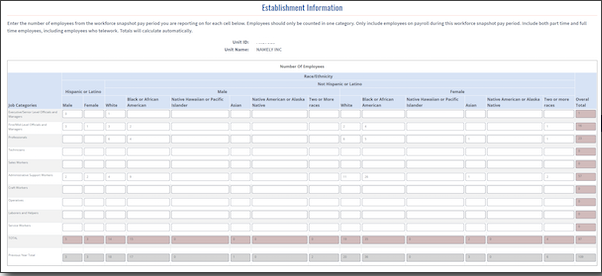
After filing and reviewing your data for each location and calendar year, certify your reports according to the instructions on the EEOC website to complete your submission.
FREQUENTLY ASKED QUESTIONS
Does Namely's EEO1 Federal Payroll report support the EEOC website's file upload option?
No. Due to complexities in the website's file requirements that could introduce errors into your data, Namely's reports are not compatible with the EEOC's file upload option. We recommend using the reports as reference documents and filing your data by entering it directly into the online application.
How should I report remote employees?
According to the EEOC, remote employees should be included in the filing for the physical establishment to which they report. If an employee does not report to a physical establishment, they should be including in the filing for the physical establishment to which their manager reports. If neither the employee or their manager reports to a physical establishment, they should be included in the filing for the company's headquarters.
Namely's EEO-1 Federal Report shows my employees reporting to a branch/office location that they did not report to during one or both of my selected date ranges—what should I do?
If, when an employee experiences a change to their demographic information, their administrator merely edits their existing record instead of end-dating it and creating a new one, the historic demographic data will be overwritten. In this instance, Namely's EEO-1 Federal Report will only include the modified information.
If you have tracked the historic data elsewhere, you can manually edit the reports after you have downloaded them from Namely.
If you would like to correct the record in Namely, you can create a new record and back-date it to cover the appropriate period. Instructions for this process differ depending on whether your organization uses Namely's Org Units feature.
If you use Org Units:
-
Go to the Org Units & Teams tab of the impacted employee's HCM profile.
-
Add an Office Location record and back-date it to cover the appropriate period.
-
Edit the start date on the newer location's record.
If you don't use Org Units:
-
Go to the Demographic tab of the impacted employee's Payroll profile.
-
Add a Branch record and back-date it to cover the appropriate period.
-
Edit the start date on the newer location's record.