Deleting an Employee Profile
How to delete an employee profile in Namely.
OVERVIEW
In instances where an employee profile has been created in error, you can delete the profile if:
-
The employee has not been paid in any pay cycle
-
The employee’s benefits information has not yet been communicated to the U.S. government
In either of these instances, you are legally obligated to maintain the employee’s record and will not be allowed to delete it.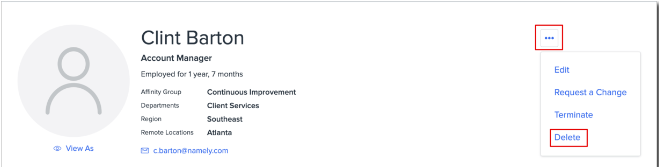
PERMISSIONS
The ability to delete an employee can be granted to any user role via the Can Delete Profile permission in Company > Settings. This permission can be further scoped to only apply to certain employee populations, like direct reports or employees in the same office or department.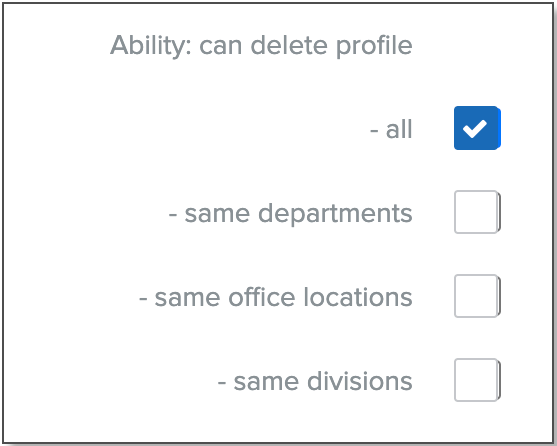
HOW TO DELETE AN EMPLOYEE PROFILE
Before deleting a profile, it is important to remember that once a profile has been deleted, it can never be recovered, even by a Namely employee. Please consider whether you may ever need any of the data associated with the profile before deleting it.
To delete an employee profile:
-
Go to the General section of the employee’s profile.
-
Click the three dots in the profile header then select Delete.
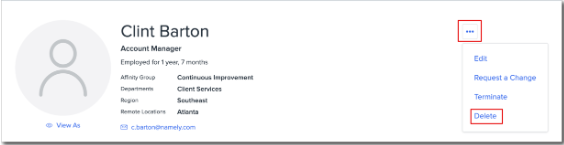
-
Select each of the three checkboxes to confirm you understand that:
-
Deleting the profile will permanently remove it from Namely.
-
All data associated with the profile will be deleted forever.
-
Once the profile is deleted, it cannot be recovered.
-
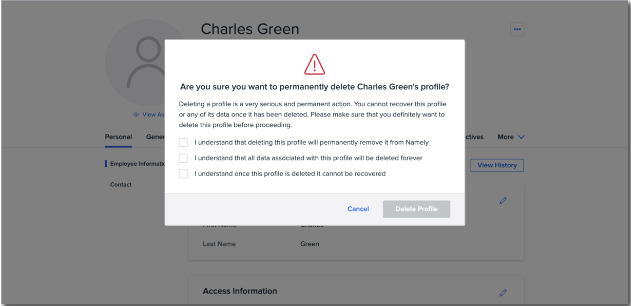
-
Click Delete Profile.