COVID-19 Furlough Process
This article will explain the nuances of the furlough process (as a particular kind of leave of absence) and provide information on how to track a furlough in HRIS.
OVERVIEW
A furlough is a kind of leave of absence which continues employment, but reduces scheduled hours or requires a period of unpaid leave. For example, you may reduce an employee's hours to 15 hours per week for a specific period of time to reduce costs, or you might place everyone on a four-week unpaid leave. Generally, this is not considered termination; however, employees would likely still be eligible for unemployment.
In addition, furloughed employees are typically eligible for continued benefits coverage for a certain period of time, as long as all benefits premium payments are made in full. In light of COVID-19, many carriers have also extended the length of time for which a furloughed employee will remain benefits eligible. Please check with your carrier for current provisions around coverage policies for furloughed employees.
STAY UP TO DATE:
Always stay up to date with COVID-19: Consolidated Appropriations Act Updates for 2021.
TRACKING A FURLOUGH IN HRIS
In order to manage a furlough in your HRIS system, Namely recommends using custom fields to collect furlough-related data.
Namely Recommended Custom Fields in HRIS
Custom fields may be used to capture all different types of information around furlough, including a Start Date, Expected Return Date, End Date, and any information that will help you track payroll ramifications, including whether the employee is responsible for benefits deductions during the furlough.
The following image displays the custom fields for Namely's recommended LOA setup, which can be used to track furloughs: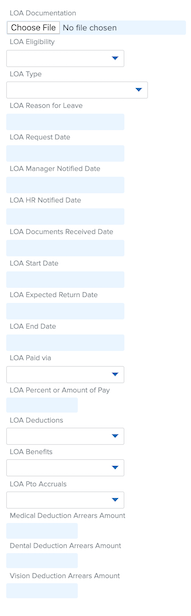
For more information on setting up custom fields that will work for your organization, please see: Configuring Profile Fields.
Note: as with all custom fields, you can create workflows that establish an approval chain for entering and signing off on furlough data. For more information on setting up workflows, please see: Creating a Workflow.
Custom Field Descriptions and Picklist Options
These descriptions and picklist options are recommended for tracking any type of LOA; you can adjust the descriptions and options according to the particular LOA/furlough needs of your organization.
-
LOA Documentation
-
This field can be used to store any federal/state/carrier documentation.
-
-
LOA Eligibility
-
This field may be based on an employee's job classification or other determining factor.
-
Recommended selections include:
-
Eligible
-
Ineligible
-
-
-
LOA Type
-
Details type of leave.
-
Recommended selections include:
-
Parental Leave
-
Sick
-
FMLA
-
Furlough
-
Federal Paid Medical Leave - Tier 1
-
Federal Paid Medical Leave - Tier 2
-
Federal Paid Family Leave
-
Non FMLA (Personal/Sabbatical)
-
-
-
LOA Reason for Leave
-
Text field for any additional information you would like to add.
-
-
LOA Request Date
-
Date request made to HR.
-
-
LOA Manager Notified Date
-
Date manager first informed of request.
-
-
LOA HR Notified Date
-
Date HR team first informed of request.
-
-
LOA Documents Received Date
-
Date pertinent documents (e.g., from LOA administrator) received.
-
-
LOA Start Date
-
Date leave begins.
-
-
LOA Expected Return Date
-
Return date as estimated when leave begins.
-
-
LOA Return Date
-
Actual Return Date.
-
-
LOA Paid Via
-
How is an employee being paid?
-
Recommended selections include:
-
Via Namely
-
3rd Party
-
Unpaid
-
-
-
LOA Percent or Amount of Pay
-
Percent of pay or per pay period amount employee is being paid.
-
-
LOA Deductions
-
How are deductions being handled?
-
Recommended selections include:
-
Tracked in arrears
-
Paid by employee via check
-
Paid by employee via payroll deductions
-
Paid by employer
-
Cancelled
-
-
-
LOA Benefits
-
Is an employee still eligible for benefits?
-
Recommended selections include:
-
Active
-
Inactive
-
COBRA
-
-
-
LOA PTO Accruals
-
Is an employee eligible to continue accruing PTO?
-
Recommended selections include:
-
Active
-
Inactive
-
-
-
Medical Deduction Arrears Amount
-
Area for client to manual update accrued deduction amount.
-
-
Dental Deduction Arrears Amount
-
Area for client to manual update accrued deduction amount.
-
-
Vision Deduction Arrears Amount
-
Area for client to manual update accrued deduction amount.
-
Notes:
-
While these fields and picklist options are Namely recommended, additional fields may be needed by your organization based on your LOA options (e.g., fields for deductions arrears for additional benefits).
-
Once any of these fields have been created, you are able to import data into these fields. For more information, please see: Namely Toolkit: Data Imports and Exports.
Payroll and Benefits Considerations around Furlough
While these custom fields will live in HRIS, data entered here may have an impact on your payroll or benefits administration processes. Please see the following table for a list of further system actions you may need to take depending on your selection:
|
Custom Field |
Selection |
Subsequent Action In HCM |
Subsequent Action In Payroll |
Subsequent Action in Benefits |
Notes |
|
LOA Documentation |
File Upload for LOA Documents |
Upload Documents |
|
|
May need more than one field |
|
LOA Eligibility |
Eligible |
Select This Employee Status |
|
|
|
|
Ineligible |
Select This Employee Status |
|
|
|
|
|
LOA Type |
Parental Leave |
Select This Leave Type |
|
|
|
|
FMLA |
Select This Leave Type |
|
|
|
|
|
Furlough |
Select This Leave Type |
|
|
|
|
|
Sick |
Select This Leave Type |
|
|
|
|
|
Federal Sick Leave (Type 1 thru 3) |
Select This Leave Type |
|
|
|
|
|
Federal Sick Leave (Type 4 thru 6) |
Select This Leave Type |
|
|
|
|
|
Federal Family Leave |
Select This Leave Type |
|
|
|
|
|
Non-FMLA (Personal/Sabbbatical) |
Select This Leave Type |
|
|
|
|
|
LOA Reason for Leave |
Text Field |
Enter any additional details |
|
|
|
|
LOA Request Date |
Date Field |
Enter Appropriate Date |
|
|
|
|
LOA Manager Notified Date |
Date Field |
Enter Appropriate Date |
|
|
|
|
LOA HR Notified Date |
Date Field |
Enter Appropriate Date |
|
|
|
|
LOA Documents Received Date |
Date Field |
Enter Appropriate Date |
|
|
|
|
LOA Start Date |
Date Field |
Enter Appropriate Date |
|
|
|
|
LOA Expected Return Date |
Date Field |
Enter Appropriate Date |
|
|
|
|
LOA End Date |
Date Field |
Enter Appropriate Date |
|
|
|
|
LOA Paid Via |
Namely |
N/A |
Upload/key as additional pay or use normal Salary field |
|
|
|
3rd Party |
Uncheck "Include in Payroll" if no pay at all through Namely |
Reduce or zero out normal Salary if needed. Client to provide 3rd Party Pay Data it applicable for BOL entry. |
|
|
|
|
Unpaid |
Uncheck "Include in Payroll" if no pay at all through Namely |
Can zero out salary if paying other items, or remove from payroll completely via HRIS |
|
|
|
|
LOA Percent or Amount of Pay |
% of flat $ |
Update per pay period or hourly wage |
Update recurring earnings if applicable |
|
|
|
LOA Deductions |
Tracking Arrears |
Must manually update field for accrued arrears amounts |
Must end date deductions if not actively taking or suppress manually in each payroll |
|
|
|
Paid by Employee |
|
If EE is paid via Namely, process as normal. If EE is unpaid or paid by 3rd party, EE to provide client check for deduction cost and amount to be recorded in BOL. |
|
|
|
|
Paid by Employer |
|
If EE is paid via Namely, process as normal. If EE is unpaid or paid by 3rd party, ER portion will need to be manually tracked and sent to carrier. Amount will need to be provided by client to record in BOL> |
|
|
|
|
Cancelled |
|
Must end date deductions if not actively taking or suppress manually in each payroll |
|
|
|
|
LOA Benefits |
Active |
|
|
|
|
|
Inactive |
|
|
Must end benefits by doing an admin change or move employee to a benefits-ineligible class |
|
|
|
Cobra |
|
|
Must end benefits by doing an admin change or move employee to a benefits-ineligible class |
|
|
|
LOA PTO Accruals |
Active |
You can either update the User status or re-assign the user to all plans and manually add the carryover and accrual amounts housed withingcustom fields back into the plans |
|
|
|
|
Inactive |
You can either update the User status or unassign the user from all plans while preserving their PTO accruals and carryover amounts in Custom fields |
|
|
|
|
|
Medical Deduction Arrears Amount |
Amount Field |
Must manually update field for accrued arrears amounts |
Must end date deductions if not actively taking or suppress manually in each payroll |
|
Can catch employees up in future by manually adjusting deduction amounts in Step 2 of payroll. |
|
Dental Deduction Arrears Amount |
Amount Field |
Must manually update field for accrued arrears amounts |
Must end date deductions if not actively taking or suppress manually in each payroll |
|
Can catch employees up in future by manually adjusting deduction amounts in Step 2 of payroll. |
|
Vision Deduction Arrears Amount |
Amount Field |
Must manually update field for accrued arrears amounts |
Must end date deductions if not actively taking or suppress manually in each payroll |
|
Can catch employees up in future by manually adjusting deduction amounts in Step 2 of payroll. |
Furlough Management Example
If you have an employee who is being placed on an unpaid furlough, but will be paying you directly for their benefits premiums, you would use the custom fields as such:
-
Upload any appropriate documentation in LOA Documentation
-
Select Eligible for LOA Eligibility.
-
Select Furlough for LOA Type
-
Enter any additional details about the leave in LOA Reason for Leave.
-
Enter all appropriate dates in LOA Request Date, LOA Manager Notified Date, LOA HR Notified Date, LOA Documents Received Date, LOA Start Date, LOA Expected Return Date, LOA End Date.
-
Select Unpaid for LOA Paid Via
-
Per the table:
-
Uncheck "Include in Payroll" in HRIS, if necessary
-
Zero out normal salary, if necessary
-
-
-
Enter $0 for LOA Percent or Amount of Pay
-
Select Paid by Employee for LOA Deductions
-
Per the table:
-
Employee will need to send any deduction payments directly to you
-
Send any deduction data to Service if YTD amounts need adjustments because of employee's direct payments
-
-
-
Select Active for LOA Benefits
-
Select Inactive for LOA PTO Accruals.
-
Per the table, please keep in mind that you may need to change the user's status or manually adjust accruals to account for selection.
-
-
Medical, Dental, and Vision Deduction Arrears Amounts would be $0 in this instance, as the employee is making payments for their benefits, but you would use this fields to record any money owed by the employee for these deductions.