Benefit Change Reports
The Benefit Change Report allows you to view employee and dependent enrollments related to Open Enrollment or other qualifying life events.
You can view changes to benefit elections made by your employees using the Benefits Change Report. The report can be found by going to Custom Reports under Admin Tools. 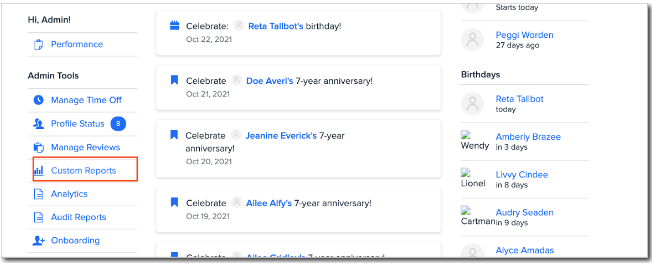
The Default Change Report which contains a set of predefined columns detailing all your benefit changes made in the last 90 days will populate automatically. You have the option to edit the default report or create a new one with your selections of columns and filters.
Permissions
All Administrators will have access to this report. A user can be given access to the report by selecting the Can Access Benefit Changes in Custom Reports in Roles & Permissions.
TIP:
Any user with this permission will have access to view all information included in the report and reports created by other administrators.
Report
The default report will have the following pre-determined columns.
-
Type of Change: details the different types of changes
-
Plan Ended: Date of when a plan ends for an employee
-
Plan Voided: Date of when a plan is voided for an employee
-
Plan Renewed: Date of when a plan is renewed for an employee. The employee has remained enrolled in the same exact plan as they were previously.
-
If you create a new plan, even if the name is the same as your previous plan, it will be considered New Enrollment, not Plan Renewed.
-
-
Plan Renewed with a Change: Date of when a plan is renewed for an employee but there is a change in the plan level. A dependent is added or the employee is enrolled in a volume plan and is enrolling in the same, but at a different volume.
-
Plan Updated: Date of when an employee is enrolled in a volume plan after an EOI is processed and approved.
-
New Enrollment: Any enrollments that are not consecutive.
-
-
Employee Information: includes Name, Address, and SSN.
-
Effective Date
-
Plan End Date
-
Plan Information
-
Plan Volume
-
Dependent Information: All dependent information will be marked as Dependent. Any information not preceded by the qualification of Dependent is the employee information.
-
Life Event: Contains the life event that is associated with the change. If this column is blank it means the change has not happened via an enrollment. Some instances include an import or a termination.
-
Subsidiary
TIP:
Changes made to benefits will show in the report a couple of hours after the change has been made.
The columns above are what is described in the default report, but can be edited or deleted. Here are some other columns that can be added.
-
Time Stamp: Shows the exact time a change was processed. All data has been migrated prior to the release, however, the historical data will only show the date of the change, not the exact time.
-
Type of Change: All the data related to the enrollment itself. Additionally, all data related to the employee will be viewable. In some cases, salary and org units data will also be viewable.
-
Life Event: The life event that is associated with the change. The life event will be blank if the change has not happened via an enrollment, such as import or a termination.
You can see plans that have ended prior to the release of this report under Historical Plans, but no specific change data in those plans. From the release date forward, you can see all plan changes both active and inactive.
The report builder only allows sorting on one column at this time. For further sorting or filtering capabilities, we recommend downloading the report as a CSV or Excel file.
TIP:
Depending on the change, an employee may be included in multiple lines within the report. Additionally, the report is not populated in chronological order.