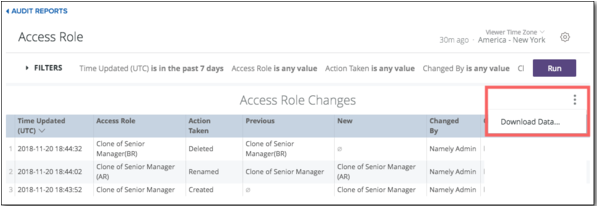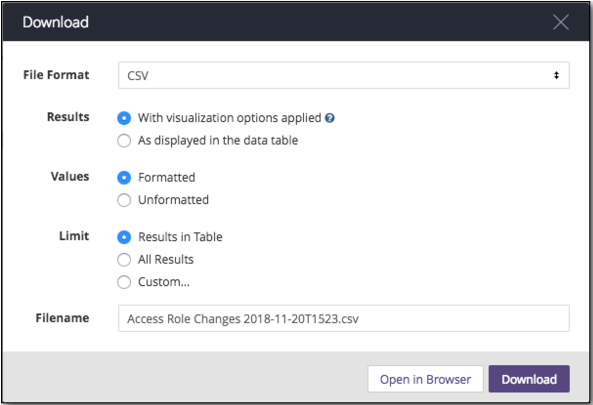Audit Reports
An overview of how to use Audit Reports to track who made changes to data in Namely.
Audit Reports provide a comprehensive view of changes made to:
-
Access roles
-
Permissions
-
Roles employees are assigned to
-
Who employees report to
-
Field group bundles
-
Org units
Any changes made to data will be reflected in the audit report within 30 minutes.
Note: Audit Reports will only display data for changes made after its release. It will not display data for changes made prior to its release.
Permissions
Anyone assigned to the Administrator role can view Audit Reports. You can enable other access roles to view audit reports by selecting the Can view audit reports global permission in Roles and Permissions.
Note: This is a global permission, meaning Audit Reports will display changes from all employees, even if the viewer is restricted from viewing an employee’s profile. Anyone with access will be able to view all four reports.
Access Audit Reports
To access Audit Reports:
-
Click Audit Reports (Beta) on the homepage.
-
Select the report you want to view. You can choose from:
-
Access Role
-
Access Role Permissions
-
Employee Access Roles
-
Manager (Reports to / Dotted Line)
-
Field Group Bundles
-
Field Group Bundle Permissions
-
Org Units
-
Filters
All audit reports can be filtered by the time a change was made and who made it. Additional filters are available depending on the specific report, and are outlined below.
To apply a set of filters to a report:
-
Click Filters.
-
Use the dropdown menus and text boxes to configure your desired variables.
-
Click the + sign to add a variable to a filter.
-
Click Run to apply your filters.

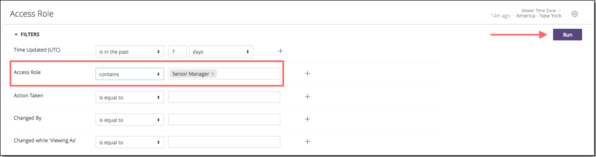
View and Download Data
To sort a report by any column, click the column header.
You can also download any data you've configured in your report. To download:
-
Click the three dots next to data you want to download.
-
Select your preferred file format from the File Format dropdown menu.
-
You can choose from TXT, Excel, CSV, JSON, HTML, or Markdown.
-
-
Select whether you want the Results to display with visualizations or as a data table.
-
Select whether you want your data Values to be formatted or unformatted. Unformatted data will not include any rounding or other settings used to display your data in Namely.
-
Select your Limit.
-
Results in Table limits your data to the first 500 rows in the data set.
-
All Results includes all the rows in your data set.
-
Custom allows you to choose which rows you would like to include.
-
-
Click Download to download your data, or Open in Browser to view it in your browser window.