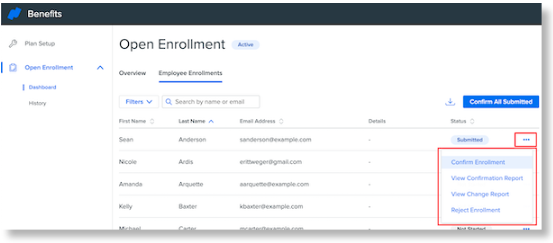Where can I view confirmation reports?
You are able to view the confirmation report for an employee’s elections before or after the elections have been confirmed/rejected.
In Namely Payroll, go to Enrollment Setup > Confirmation Reports.
Select the creation date range desired, a specific Event or Branch (if needed), a status, and click Search.
The statuses are:
-
Incomplete is any enrollment that's been started but not submitted.
-
Confirmed is any confirmed enrollments. Click View under the Confirmation Report column to view enrollments that were processed.
-
Pending is any enrollment that is awaiting confirmation or rejection by an administrator. You may also click View to review the enrollment before confirming or rejecting.
-
Rejected is any enrollment that was rejected. You are unable to view enrollment reports for this status.
Please note: There may be times when the whole screen is blank when trying to use this page. If this occurs, clear your browser's cache and cookies and try again.
You can't undo a confirmation or rejection—either submit another enrollment or do a manual adjustment to correct any errors.
For Open Enrollment:
As Open Enrollment is now managed via the Open Enrollment Dashboard (your HRIS site > Manage Benefits > Open Enrollment), you can also view and manage confirmation reports via the Dashboard:
-
Click Dashboard > Employee Enrollments.
-
Next to any employee, you can click the ellipsis (...) to confirm, view, or reject an enrollment; additionally, you can click here to view a change report.