Updating Benefits for an Employee Moving from Full-Time to Part-Time
How to update Benefits for an employee moving from Full Time to Part Time in HRIS or Namely Payroll.
Updating benefits for an employee who is moving from a Benefits eligible to a Non-Benefits eligible class (most commonly - "Full Time" to "Part Time") can be accomplished by following one or two of the steps detailed below.
If you have applied our recent Org Units enhancement to your Namely site, you'll only need to follow the first step. If you have not yet applied this enhancement, you'll want to continue on and follow the second step, as well.
Note: If you're interested in our recent Org Units release, this article has more details: Org Units Migration Simple Merge Checklist. A member of our Pod Service team can help you apply this enhancement to your Namely site.
Assigning Employees to a Part-Time Class in HRIS (Step One - Org Units)
If your Org Units have been migrated in HRIS, please follow ONLY the instructions in this section. If your Org Units have not been migrated, please follow both the instructions in this section and the instruction in the following section.
-
View the employee's HRIS profile
-
Click Manage next to the employee's Class assignment on the General tab
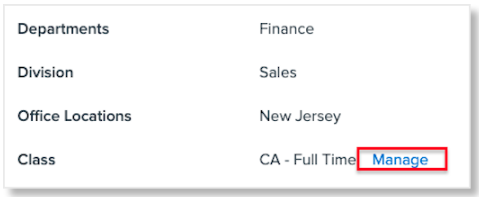
Note:
If the Class assignment is not visible in this field, please skip these steps and refer to the instructions for Assigning Employees to a Part-Time Class in Namely Payroll (Step Two - Non-Org Units).
-
Click Add Record.
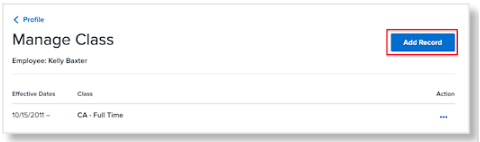
-
Select the appropriate Start Date of the part time assignment.
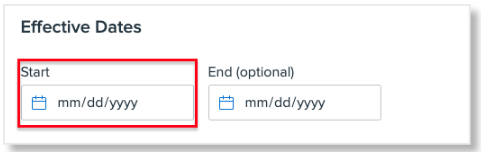
-
Update the Class to the new part time class
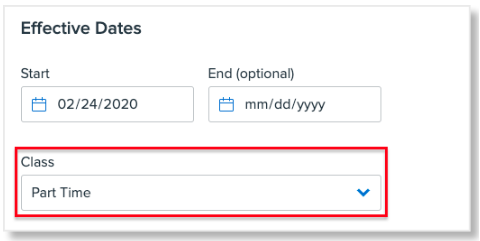
-
Select Yes or No to "Would you like Namely to set a termination date for the employee's current benefits?"
-
Select Yes if this employee's Benefits and Benefit Deductions should now terminate in accordance with the plan's termination period rules.
-
Select No if their Benefits and Benefit Deductions should continue.
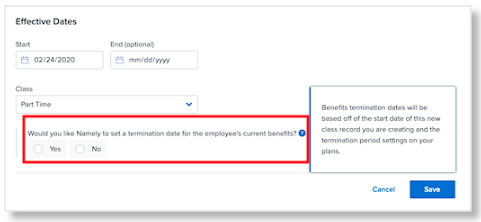
Note:You will only see this option if the class you have selected to move the employee to is marked as Benefits Disabled on the Company Class page. View this through Company > Settings > Classes.
-
Click Save.
Assigning Employees to a Part-Time Class in Namely Payroll (Step Two - Non-Org Units)
If your Org Units have not yet been migrated yet, please also follow the below instructions to re-classify the employee in Namely Payroll:
-
View the employee's profile.
-
Click on the Demographic tab.
-
Click Add.
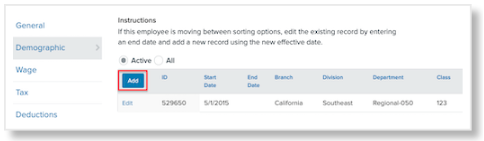
-
Select the appropriate Start Date of the part time assignment.
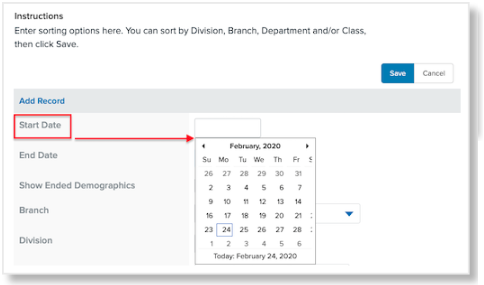
-
Update the Class to the new part time class.
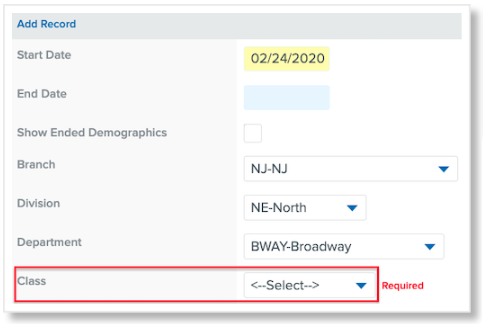
-
Select the checkbox to activate the Auto Terminate Plan.
-
Select the checkbox Terminate plans if selected class has no benefit if this employee's Benefits and Benefit Deductions should now terminate in accordance with the plan's termination period rules.
-
Do not select this option if their benefits should continue.
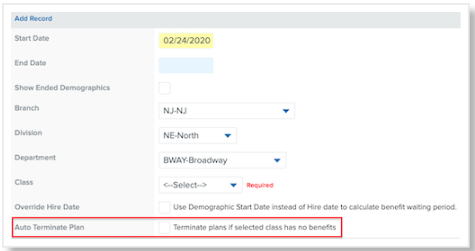
-
Click Save.
Configuring Your Benefits Termination Rules
When you choose to end the employee's Benefits as outlined in the steps above, the end-date of the corresponding Benefit Deductions will be terminated on the same date as the plan ends.
How is the Benefit end date determined?
-
The Benefit end date is calculated by using the full time/benefits eligible class termination date + the benefits termination period.
How do I edit and/or view the Benefits Termination period on the plan?
-
For plans in the new benefits administration platform in HRIS:
-
Navigate to HRIS > Manage Benefits > Find and Select the plan you wish to view > Click Edit from the Menu > Plan Settings tab > View/Update the selections for "When do benefits end for employees?" > Publish & Continue.
-

-
For plans configured in Namely Payroll only:
-
Navigate to Namely Payroll > Enrollment Setup > Plan > Find the plan you wish to view > click Edit Plan > view/update the selections for "Plan Termination Period Rules" > Save.
-

Will selecting "Choosing to terminate the EE Benefits" end non-benefit related deductions?
-
No, Namely will only end deductions tied to an active plan. Namely will not end garnishments, nor will it end benefit deductions that are not tied to a plan (example: 401k managed outside of Namely Benefits).