Troubleshooting New Hire Enrollment Issues
This process guide provides some items to review when troubleshooting a new hire who is not presented with the New Hire Qualifying Life Event.
Process
When a new hire clicks Enroll in Benefits from their homepage in Namely, they should be presented with the New Hire life event to enroll in benefits. If they receive the window pictured below, the event has not loaded properly:
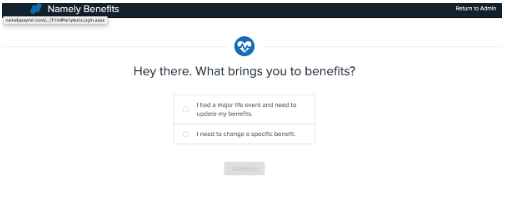
There are a few things to check if this has occurred.
-
Is the New Hire life event active?
-
Each Life Event has an Active option. You'll want to ensure this box is checked, which you can find by going to Enrollment Setup > Configuration > Life Events. Click Edit if the box is unchecked - you'll be able to check the box from the Edit screen.
-
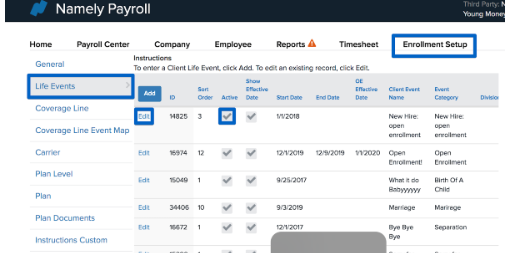
-
Is the employee's start date within the Enrollment Window for the new hire event?
-
Each life event has an Enrollment Window, which dictates the period of time an employee has to use the life event to enroll in benefits. If the employee’s hire date is outside the enrollment window, the New Hire life event will not populate.
-
-
You can confirm the enrollment window by going to Enrollment Setup > Configuration > Life Events and clicking Edit. The following fields are available to review and edit at the bottom of the screen:
-
Enroll Window Days Future: This is the number of days after the benefits eligibility date (determined by the Start Date on the employee's Demographics page) an employee can use the life event. For example, if you want employees to be eligible for the new hire event for their first 30 days, you'd want to set this window to 30.
-
Enroll Windows Day Back: This is the number of days before the benefits eligibility date (determined by the start date on the employee's Demographics page) an employee can use the life event. For example, if an employee is hired on March 2, and benefits are effective First of the month after date of hire - i.e., April 1st- you'd want to set Enroll Window Days Back to 30 days so that the employee has the 30 days before the effective date to make their elections.
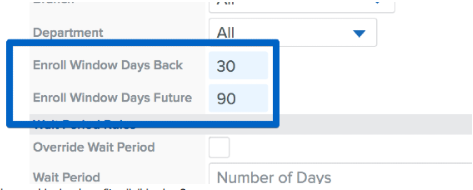
-
-
Is the new hire in a benefits-eligible class?
-
An employee's eligibility is determined by the settings on their Demographic page. If the new hire is assigned a benefits ineligible class, the New Hire event will not populate.
-
You can review the employee's class settings by going to their Namely Payroll profile and clicking Demographics. If you need to edit their Demographic, click Edit and assign the correct class.
-
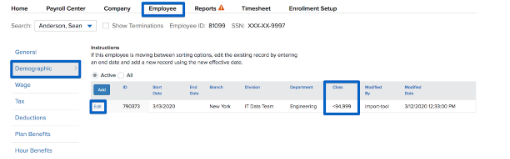
-
You can view your Class eligibility settings by going to Company > Class in Namely Payroll. The Disable Benefits column determines if the class is benefits eligible or not.
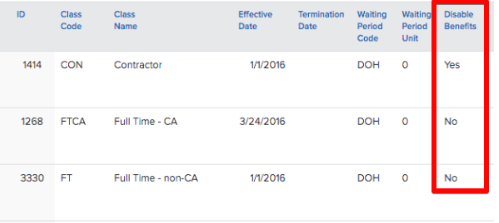
If you've made any of the above changes, you must reset the employee's enrollment for the changes to impact the enrollment wizard. Read Resetting Enrollments Using the Employee List for more details on resetting enrollments.
If none of these troubleshooting steps resolves the error, submit a case to the Service Team via the Help Community, and be sure to include the name of the new hire attempting to enroll.