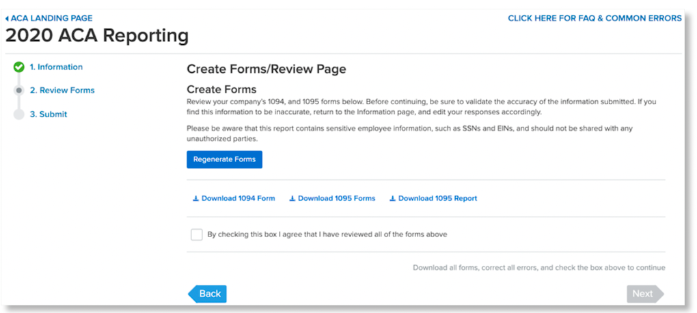Regenerating Forms for ACA Reporting
This article explains how to regenerate forms in the ACA Wizard.
OVERVIEW
If you encounter any Errors and Warnings once you've generated the forms using the ACA Reporting Wizard, you may be required to make updates to the ACA Information page, employee profile, and plan information.
TIP:
Refer to ACA Reporting Common Errors and Warnings for an explanation of what each ACA Error and Warning you might encounter in the Wizard means, and how to resolve it.
Once the appropriate updates are complete, the ACA Wizard will need to be refreshed in order for errors to be removed and new codes to populate.
REGENERATING FORMS
To refresh the ACA Wizard and regenerate the forms:
-
Go to the ACA Reporting screen in Namely Payroll and select the appropriate year from the dropdown menu.
-
Select ACA Reporting for the current year.
-
Verify your ACA Information > Next.
-
Click Regenerate Forms on the Create Forms/Review Page.