Editing Optional Instructions in the Enrollment Wizard
Advises on adding plan documents and custom instructions to the enrollment wizard.
Need some extra help configuring your Benefits? Namely offers a wide range of additional services that allow our clients to focus on what matters most—building a better workplace. Check out our Project Services Catalog and see how we can tackle the complex tasks for you.
OVERVIEW
You can change the Optional Instructions that display on pages in the Enrollment Wizard, pictured below using the Benefits Setup Assistant. This update is made in the Coverage Line settings.
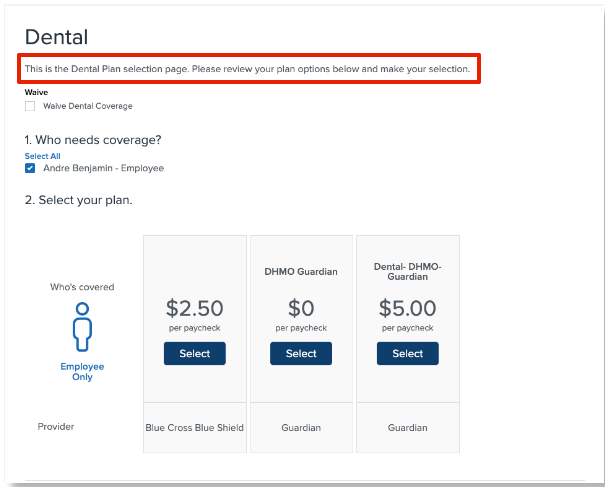
INSTRUCTIONS:
-
Click Manage Benefits from your Namely homepage.
-
Click Edit next to the desired Coverage Line.
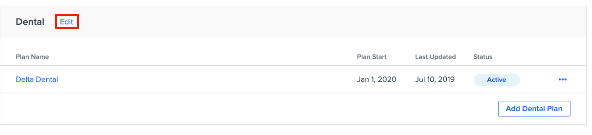
-
Scroll to the bottom of the page. You can modify the verbiage noted in the Optional Instruction & Docs section.
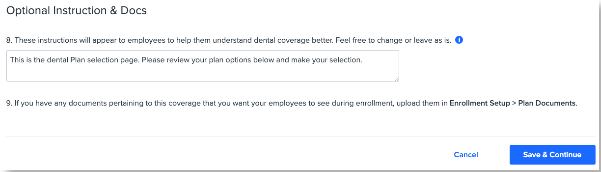
-
Click Save & Continue to save your changes.