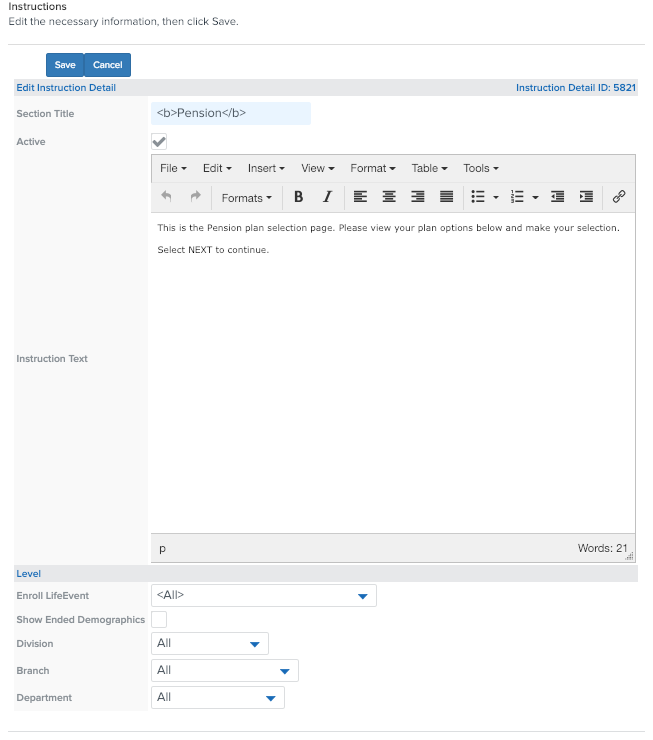Creating Custom Instructions for Benefit Enrollments
How to create custom Instructions to display to employees when they enroll in benefits.
Need some extra help with your benefits configuration? Namely offers a wide range of additional services that allow our clients to focus on what matters most—building a better workplace. Check out our Project Services Catalog and see how we can tackle the complex tasks for you.
Note: These instructions are for our Legacy Benefits Administration System. For instructions on editing this information in our Benefits Setup Assistant, read Editing Optional Instructions in the Enrollment Wizard.
You can create custom instructions to display to your employees when they enroll in benefits. To access custom Instructions, in payroll, click Enrollment Setup and then click Instructions Custom in the left column.
Create Custom Instructions
To create custom instructions:
-
Select an Instruction from the dropdown menu.
-
Click Generate Client Instructions.
-
Select Edit next to the desired instruction.
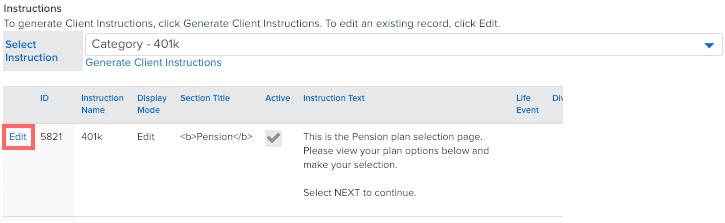
-
Enter a Section Title.
-
Select the Active checkbox.
-
Enter your Instruction Text.
-
Select if the message is for all Enroll Life Events or only certain ones.
-
Select the eligibility for Division, Branch, and Department.
-
Click Save