Configuring Hospital Indemnity Plans
This articles includes a walkthrough of how to create a Hospital Indemnity option for employees from creating the coverage line, associating a plan, adding rates, building and tying a deduction, to configuring rules if applicable.
Adding a Coverage Line
To add a coverage line for Hospital Indemnity:
-
Navigate to Namely Payroll.
-
Click Enrollment Setup (top right).
-
Click Coverage Line > Add.
See below for an example of the coverage line setup for a typical Tiered Hospital Plan:
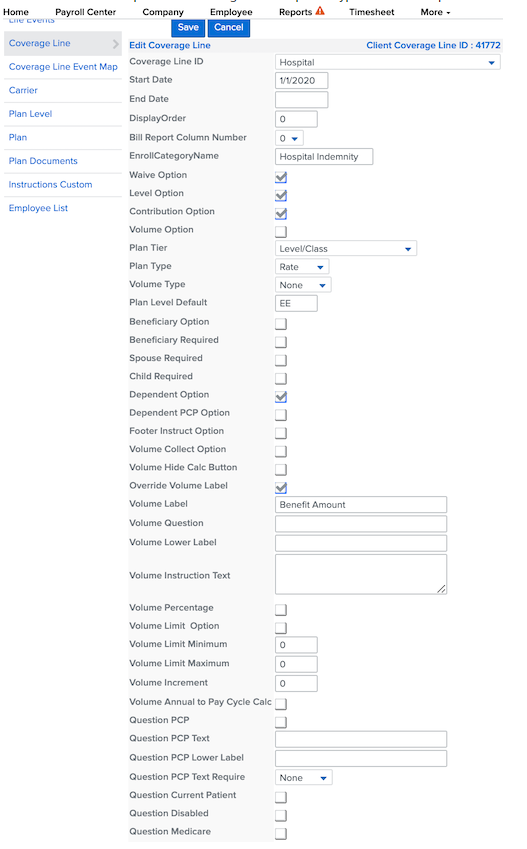
Adding the Carrier (if applicable)
To add a new carrier for Hospital Indemnity:
-
Click Enrollment Setup > Carrier > Add.
-
Use the dropdown menu to select the carrier.
-
Enter in a custom Carrier Name.
-
Click Save.
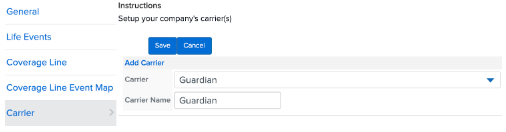
Creating Plans
To create a Hospital plan:
-
After your coverage line has been created > click Plan (on the left) > Add Plan.
-
Enter the required fields:
-
Plan Name
-
Start Date
-
Child Over Age
-
Student Age Limiting
-
Premium Adjust Months
-
If the Hospital Plan has a different waiting period than the class eligibility, use Override Wait Period.
See below for an example of a typical Hospital Plan setup:
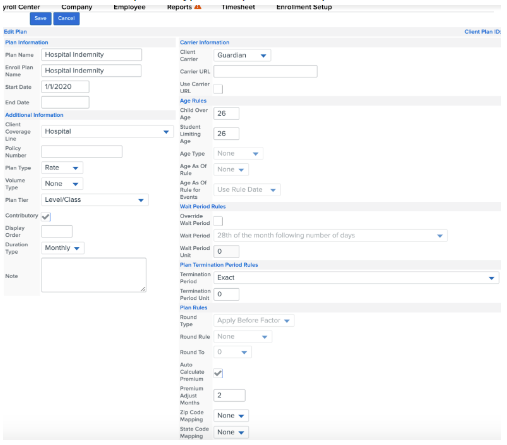
Adding Rates
To add rates after the plan has been created:
-
Use the Coverage Line dropdown to select Hospital Coverage.
-
Click Edit Rate next to your newly created plan > Add Plan Rates.
-
Fill out the necessary Plan Levels from the dropdown selections.
-
Add in the Rate (total premium), Monthly EE Contribution, and Per Pay Period Amount > Save.
See below for an example of a typical rate setup:
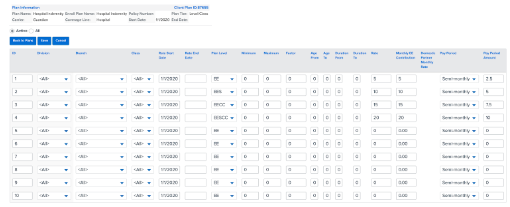
Creating a Deduction
To create a deduction and attach it to the newly created Hospital plan:
-
In Namely Payroll, click Company > Deductions > Add.
-
Enter the following fields:
-
Deduction Type
-
Deduction Code
-
Deduction Name
-
Start Date
-
Paid By
See below for an example of a typical Hospital deduction:
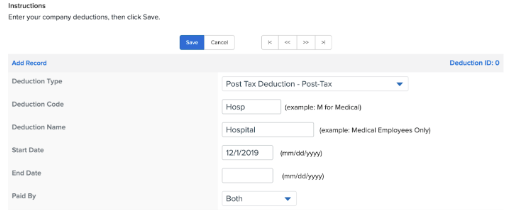
Note: Hospital deductions should almost always be Post Tax unless otherwise indicated
In order to attach the deduction to the plan immediately, the start date must be before the current date or it will not appear in the next steps.
To attach the deduction to the plan itself:
-
After the deduction has been created, go back to Enrollment Setup > Plan.
-
Choose Hospital from the Coverage Line dropdown menu.
-
Attach the deduction by using the dropdown selection from the Deduction field on the plan.
-
Click Save Changes.
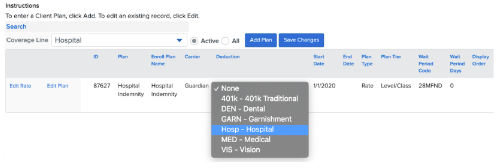
Adding Rules (if applicable)
Most Hospital plans require enrollment in a medical plan. Some only require a general enrollment in a medical plan of your choosing while others will require enrollment in a plan sponsored by the employer.
If the employee is required to be enrolled in plan sponsored by the employer, submit a case in the Help Community. A rule will need to be added on the backend by a service consultant to tie the Medical coverage line to the Hospital coverage line.