Calculating Retro Pay
To calculate Retro Pay for an Employee.
For calculations for a Live check in Payroll
Step1: Go the Payroll tab and select Payroll Posting
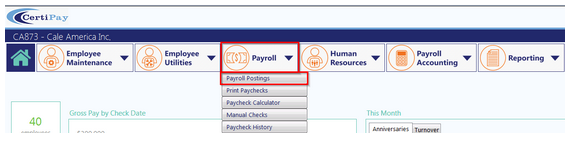
Once Step 1 & 2 are complete during the normal steps of payroll, you’ll go to Step 3 and select Yes
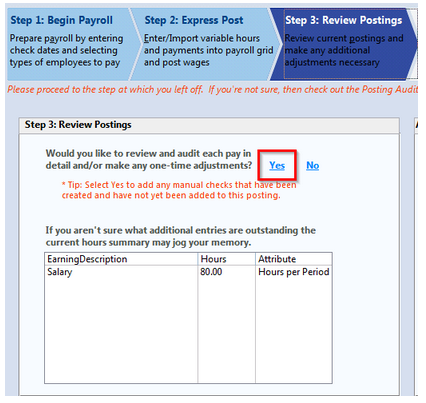
If the employee has a check during this payroll, you’ll find the employee by selecting “Find Employee”
If not, select “Create New Check”
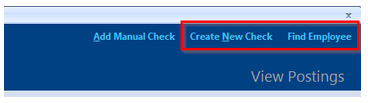
Once the check is pulled up. Go to the Earnings Tab. On the bottom of this tab, you’ll see a button that says “Calculate Retro”
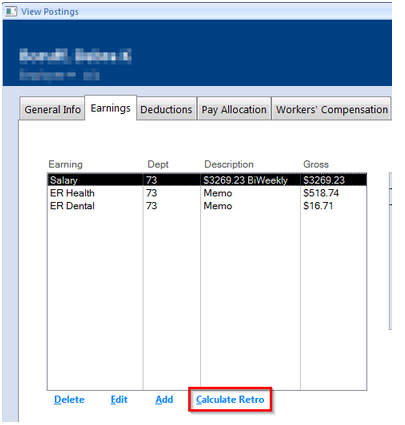
The Retro Pay Calculator will pop up
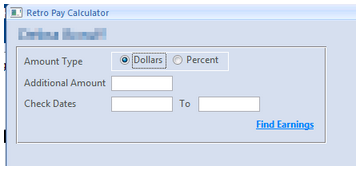
Here, you will select a dollar or percentage amount in which the employee should have been paid.
In the Additional Amount Field, you’ll place the difference between what they should have been paid and what they were paid
(ex. John received a 0.50 Raise but it went to affect last week. The .50 would be the additional amount)
The Check Dates field will include the date it should have been affective until the date previously paid.
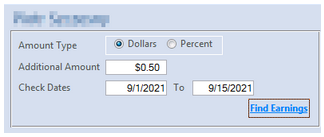
Once you select “Find Earnings”
All the earnings that will be included in the Retro Pay Calculation will appear.
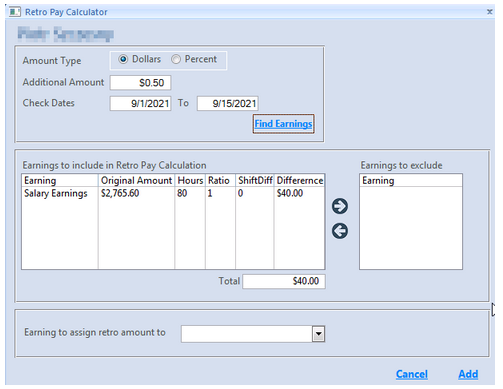
*Once all earnings have been excluded that need be, you’ll select the earning to sign the retro to*
Once complete, you’ll confirm with selecting the add button