Changing an Employee's Rate of Pay
To change an employee's rate of pay, you must access the Earnings page of the payroll profile for the employee.
First, you must view the Payroll Profile page, click the Employee Maintenance list from the CertiPay home page, and select Payroll Profile. The General Info page is displayed.
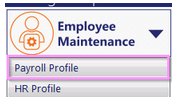
To find an employee, click the Find Employee link to open the Employee Lookup window. Locate the employee, and double-click the name to open it on the General Info page.
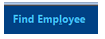
From the Earnings tab, select the employee's primary earning, indicated by three asterisks (***) next to the earning name in the Earning table. With the Hourly Rate attribute highlighted, click the arrow icon next to the Value field to access the Pay Calculator.
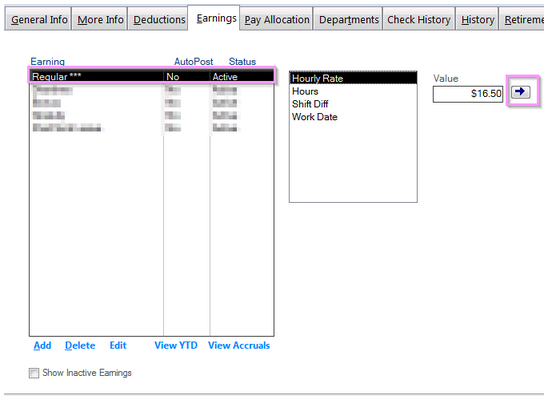
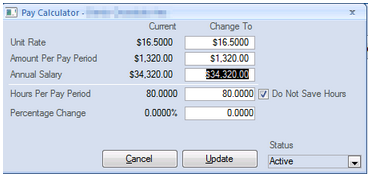
From the Pay Calculator update the new rate (hourly, per-pay period, or annual salary). Click Update.
The History Notes window will appear, enter the information regarding the change, and click Update.
|
Effective Date |
Enter the date when the pay change is effective. |
|
Reason |
Select the reason code from the drop-down list. (Optional) |
|
Description |
Enter a brief description stating why the change was made. (Optional) |
When finished, click OK to close the profile.