Adding or Updating Direct Deposit Information for an Employee
To add or update direct deposit information, you must access the Pay Allocation page of the payroll profile for the employee.
Note:
Unlimited Pay Allocations can be created for employees. Your “Net” account must be at the bottom of the list.
First, you must view the Payroll Profile, click the Employee Maintenance list from the CertiPay home page, and select Payroll Profile. The General Info page is displayed.
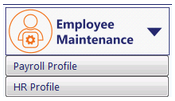
To find an employee, click the Find Employee link to open the Employee Lookup window. Locate the employee, and double-click the name to open it on the Payroll Profile page.
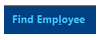
From the Pay Allocation page, select the primary distribution and change the following fields:
|
Pay To |
From the drop-down list, change to the account where the pay is to be deposited:
|
|
Account Number |
Enter the number associated with the bank account. |
|
Routing Number |
Enter the bank routing number associated with the account. |
To Create Additional Pay Allocations
From the Pay Allocation page, click Add.
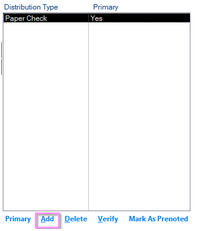
Once you click add, there will be a drop-down list, this is where you select how the employee wants to specify the amount to be allocated:
-
Net
-
Flat
-
Percentage
Default is Net.
If Flat or Percentage is selected, then the Amount field is displayed.
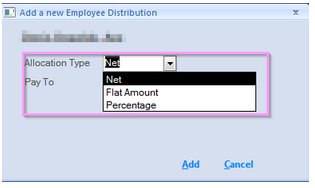
Specify the amount of money or percentage of the employee's pay is to be sent to the specified allocation.

In the Pay To option: select how the allocation is to be distributed:
-
Paper Check
-
Checking Direct Deposit
-
Saving Direct Deposit
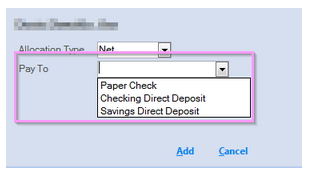
Once you press add it will populate the information on the pay allocation and you can enter the Account and Routing Number:
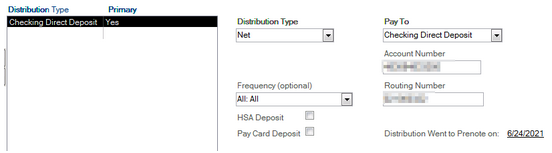
If the additional pay allocation is to be the primary pay allocation for the employee, click the Primary link.

If an employee has multiple pay allocations, the primary account needs to be at the bottom of the Distribution Type list.
Prenote:
When you enter the information into Certipay, you have the option to Mark as Prenoted or if you leave it blank the information will go thru a prenote cycle once payroll is submitted. The prenote cycle is 5- 10 business days, starting from the time payroll is processed. The employee will receive a paper check on the next payroll, and the pay allocation will automatically update to direct deposit once the prenote cycle is complete.
Certipay Recommends letting it go through the Prenote Cycle. If you do this option, you will see a date populate after you process payroll:
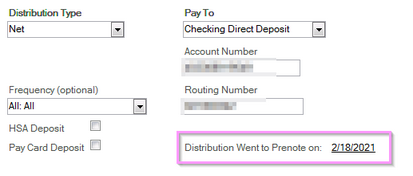
Certipay does not recommend:
You can go press "Mark As Prenoted" and a date of 1/1/1980 will populate:

