Adding or Updating Benefit Information to Employee Records
Click the Human Resources list and select Benefits. The Benefits page displays. Highlight a benefit to be added or updated.
Click the Add Missing Benefits link. A message box displays.
-
Select Yes to display a list of employees with the matching benefit earning or deduction amount.
-
Select No to display a list of employees who do not currently have the matching benefit earning or deduction amounts.
Add Missing Benefits tab

|
Employee # |
Displays the employee number for each employee. |
|
Name |
The name of the employee. |
|
Status |
The current status of the employee. |
|
Full/Part Time |
Displays whether an employee is Full Time or Part Time. |
|
Pay Cycle |
Displays the Pay Cycle associated with each listed employee. |
|
Hire Date |
Displays the date when the employee were hired. |
|
Effective Date |
Enter the date when the coverage is effective. Defaults to the current date. |
|
Waived Date |
If the employee waived coverage of this benefit, click the date to specify the date when coverage was waived. Defaults to blank. |
|
Add |
Clear the check box if the benefit is not to be attached to the employee. |
-
Click Select All to select all listed employees.
-
Click Unselect All to clear all employees listed.
-
Click Invert Selection to reverse the selection of employees, those selected will be unselected, and those unselected will be selected.
When finished, click Next to attach this benefit to the selected employees. A message stating the new benefits were successfully added appears. Click OK.
Recalculate Benefit Option Values tab
The Recalculate Benefit Option Value tab appears.
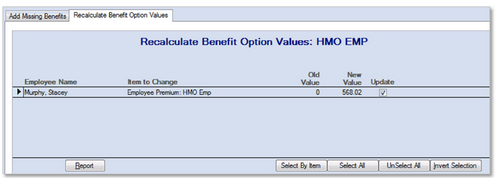
|
Employee Name |
The name of the employee. |
|
Item to Change |
Displays the item to be changed for each employee. |
|
Old Value |
Displays the value currently on the employee's record. |
|
New Value |
Displays the updated value. |
|
Update |
The check box is selected by default, indicating that the Item to Change should be changed for the employee. Clear the check box if the Item to Change should not be changed for the employee. |
-
Click the Report button to generate a printable report of all the changed items listed.
-
Click the Select by Item button to allow you to choose employees to update based on the Item to Change value. From the Select by Item window, click the list and select the item to change and click Select.
-
Click the Select All button to select all employees listed.
-
Click the Unselect All button to clear all employees listed.
-
Click Invert Selection to reverse the selection of employees, those selected will be unselected, and those unselected will be selected.
When finished, click the Process button to update the indicated values.
-
If pending changes are enabled at the company level, a window displays confirming to add this as a pending change. Select Yes or No, as required.
-
A message displays stating the updates to the employee benefit option values were successful. Click OK. When complete, the main Benefits screen displays.
Recalculate Benefits
Click the Recalculate Benefits link. An Inactive or Missing Benefits message box may appear.
-
Click Yes to continue the recalculation and display a list of employees with the matching benefit tier that have benefit earning or deduction amounts that need to be updated.
-
Click No will cancel the recalculation.
The system lists again all the employees with the Earning or Deduction amount attached to this benefit on the Benefit Recalc page.
The Termination Date for Prior Benefit indicates the termination date that will be entered on the employee's prior benefit, if applicable. Defaults to the current date, update if needed.
|
Employee Name |
The name of the employee. |
|
Item to Change |
Displays the item to be changed for each employee. |
|
Old Value |
Displays the value currently on the employee's record. |
|
New Value |
Displays the updated value. |
|
Update |
The check box is selected by default, indicating that the Item to Change is changed for all listed employees. Clear the check box if the Item to Change should not be changed for any employee. |
-
Click the Cancel button to cancel the benefit recalculation and make no changes to any employee records.
-
Click the Report button to generate a printable Benefit Recalculation report that can be printed and kept for record-keeping purposes, if needed.
-
Click the Select by Item button to allow you to choose employees to update based on the Item to Change value. From the Select by Item window, click the list and select the item to change and click Select.
-
Click the Select All button to select all employees listed.
-
Click the Unselect All button to clear all employees listed.
-
Click Invert Selection to reverse the selection of employees, those selected will be unselected, and those unselected will be selected.
When finished, click Process to update all selected employees.
-
If pending changes are enabled at the company level, a window displays confirming to add this as a pending change. Select Yes or No, as required.
-
A message displays stating the updates to the employee benefit option values were successful. Click OK. When complete, the main Benefits screen displays.
Repeat this procedure for other benefits, if necessary.