Applicant Pool Quick Reference Guide
OVERVIEW
This purpose of this document is to provide guidance on using your Applicant Pool Site
Updating A Job Listing on Your Career Site & The Job Board(s)
*Admin users and Job Posting Managers are the only users who can create and advertise jobs.
From the main Icons click on or select Job Listing from the drop down. Click on Action next to the job listing and select edit.
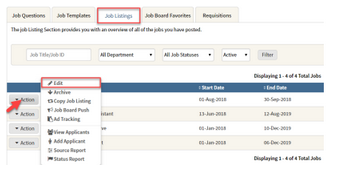
After you edit the text for a listing in the Update Job Listing window, scroll down to the bottom of the window and click on Save & Update Job Board Ad. This will navigate you to the Job Boards & Social Media window.
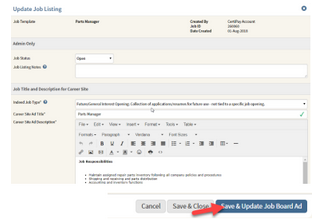
Under the Job Ad tab, click on the "Copy Career Site Title,” if a title change was made and/or “Copy Career Site Ad Description" button. Once you click "Save Job Board Information" at the bottom of the page the job feeds will be updated within 24-48 hours.
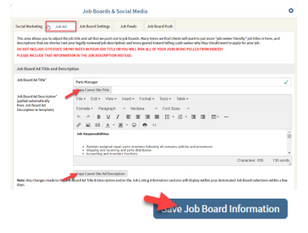
Verify When Job Listing Was Last Advertised
On the main Icons click on  or select Job Listing from the drop down. Click on Action next to the job and select Ad Tracking. This will navigate to the Ad Tracking window for you to view the job boards of your selecting, when and which user pushed the job listing.
or select Job Listing from the drop down. Click on Action next to the job and select Ad Tracking. This will navigate to the Ad Tracking window for you to view the job boards of your selecting, when and which user pushed the job listing.
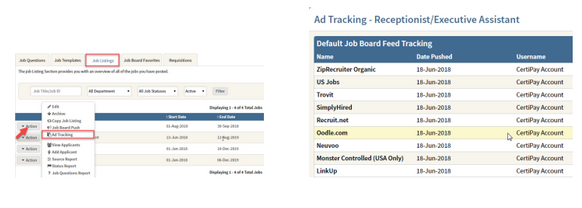
Adding a New User
Click on the  icon, and select Users (only Administrators have access to this area).
icon, and select Users (only Administrators have access to this area).
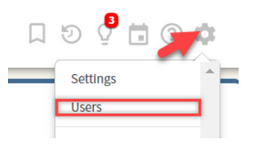
From the listed tabs, select the type of user you will be adding. Click on New to navigate to the New User window.

-
Populate the required fields (marked with an asterisk)
-
Choose the applicable departments the user should have access to
-
Click Submit
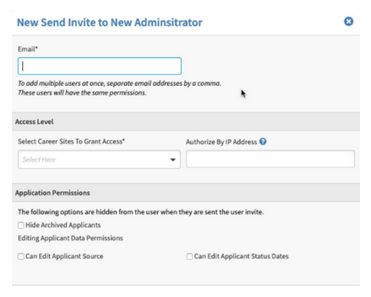
Change or Update Candidate Password
Click on and search for your applicant from the list of candidates or type Applicant first/last name in the search bar. Click on Action and select View or click on the Applicant name.
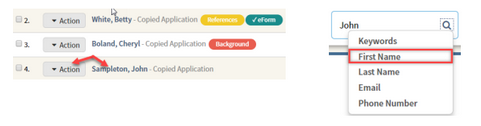
This will navigate you to the Applicant’s application. Click on (edit) next to their name to bring up the Edit Applicant Contact Information window. Type in new password and confirm password. Scroll down to the bottom and click on Update Info.
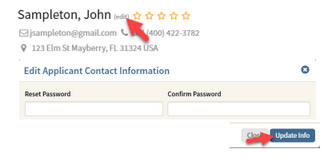
Update Information Submitted on Candidate Application
**This is an optional feature. Please contact Products at products@certipay.com to turn on this feature.**
Click on  and search for your applicant from the list of candidates or type Applicant first/last name in the search bar.
and search for your applicant from the list of candidates or type Applicant first/last name in the search bar.
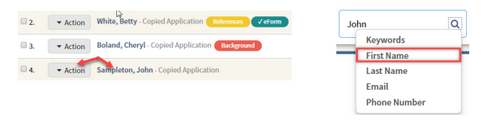
Click on the ACTIONS button and choose "Reset Application to Incomplete"
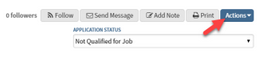
Best Practices for Start and End Dates & Copy a job Listing
Creating new job listings is a huge part of the everyday duties for many of you (admins and posting managers) and we aim to make that process as simple as possible so that you can do it quickly and accurately.
One of the issues we see periodically is that we have users who CHANGE the start dates in an effort to “refresh” them on the job boards. Or sometimes, we have users who have a job that’s closed and are changing the start date to reopen that position. IF YOU ARE DOING THIS, PLEASE STOP.
This will adversely affect you for several reasons:
-
This is a compliance issue! If you were to be audited, your start date might be showing a recent date, but if the original date this job opened was at a different time, this will cause you problems. This will raise red flags if you’re audited and it really messes up your reports.
-
Changing the start date only updates your listing on the career site. It doesn't change the dates on the job boards. As far as Indeed is concerned, for example, your job is as old as the original start date. Very few applicants will be applying for your job if it’s showing that it’s a year old.
-
Applicants cannot apply for the same job more than once. So, if you have an applicant who applied 6 months ago, for example, but may be a qualified candidate now, that applicant cannot apply for this job again.
If you are changing start dates, please close these jobs and post new ones. For "evergreen" positions, we recommend posting them about every 90 days. Using the "copy from job listing" pull down makes it fast and easy to do. When creating a new listing, the default end date is 60 days, but you can do it more or less often, depending on your needs.
Here are the steps for creating a copied job listing:
-
Close the current job by changing the end date to yesterday's date. You can do this by clicking on the Actions button next to the job, clicking "Edit" in the dropdown menu, changing the date and then clicking the Update and Save to Job Boards button. Be sure to change the year if necessary!
-
Next, click the New Job Listing button and select the appropriate template for the job listing. (If you don’t know what which template to use, you can see that information from going back to the "Edit" page for the job listing, and the template name will show in the upper LEFT corner.)
-
Using the Copy from Job Listing dropdown, select the most recent opening.
-
Review the job listing for accuracy.
-
Click Save and Push to Job Boards.
-
From the Advertise pages, advertise the job. Be sure to complete the information on EACH tab or section, as appropriate, and click the Save button at the bottom of EACH page/section as you go. Please be extra careful to add the zip code in the Job Location section!
If you ever need to find the date a job listing was originally created, click Action>Edit from the Job Listings tab. In the upper right corner, you will be able to see the user who originally created the listing, the Job ID and the date the job listing was originally created. The Date Created will always display the original date the job was created, regardless of whether the start date has subsequently been changed.
Closing or Canceling a Job- How to Close a Job Listing or Ad
To close a job, simply set the end date to a date in the past (or the desired close date) and update the listing. Once the date has passed, your job will be automatically removed from your job board as well as removed from any 3rd party job sites that use our automated feeds such as Indeed and SimplyHired).
BEST PRACTICES FOR A CLOSED JOB
-
Once a job has been closed, do not reopen this listing to re-hire. A new listing should be created for every new position you intend to hire for. This will also ensure that job sites, such as Indeed, see your listing as new and fresh each time you open one.
-
Do not alter your start and/or end dates to “refresh” job boards such as Indeed (this does not work to “renew” your listing).
-
Do not archive your job listing until you have hired for the position, or active recruiting for the position is no longer needed.
-
Do not alter start and end dates of the job listing. These dates are critical for accuracy in time to fill reports.
Frequently Asked Questions
If I have a candidate that applied for one position and I want them to come in and interview for a different position how do I change that in the system?
-
In ApplicantPool when you click on the magnifying glass to view an applicant you will simply click on "Actions"and then "Copy this application to Another Job". Select the job you want to add, then click Copy.
Is there any way we can edit notes or delete notes / remove notes?
-
Yes; the option to edit or delete a note made on an application is available for 30 minutes after creating the note.
o To do this, visit the timeline tracking on the application and you will see the option on the note history within the timeline to edit or delete. Click either option to proceed.
- Deleting/Editing is only allowed by the user that created the note or an Admin user.
- Deletions are tracked as an action in the timeline on the application and will include the deleting
user's name, date and time. The original note will no longer be available and there will be no way to retrieve it.
- Edits will show the editing user's name, date and time at the bottom of the note details, so that
all users can see the original note was altered at some point. It will not track the original text or
the changes.
- Editing a note will not update the note's original creation date.
Can I do keyword searches on my applicants? Yes! There are two ways to do a keyword search:
-
There is a "Search" field at the top of the page that includes the option to search Keywords for applicants you have access to. For Admins, this search will include all applicants in your database. For logins that are restricted by business unit/department, they will only see applicants in their department that match their search query.
-
Admins can also do a keyword search by clicking on the "Reports" icon at the top of your screen. Click "view" next to the report titled "Keyword Search Report".