Adding or Editing an Earning Accrual
To add or edit an earning accrual, click the Employee Utilities list and select Benefit Accrual Tracker.
By default, the last viewed employee is shown on the Benefit Accrual Tracker page. To find a different employee, click the Find Employee link and select the employee from the Employee Lookup window.
-
To add an earning accrual, click the Add link.
-
To edit an earning accrual, click the Edit link.
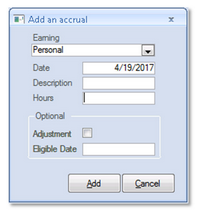
Enter the Earning Accrual details and click Add (if adding an accrual or Save (if editing an accrual)when finished.
|
Earning |
Click to select the appropriate earning:
|
|
Date |
Select the date when the accrual is effective. |
|
Description |
Enter the description for the earning accrual. |
|
Hours |
Enter the adjustment hours. Please note that this can be a negative number to remove hours. |
|
Adjustment |
Select to indicate that the entry is a manual adjustment Clear to indicate that the employee will not accrue hours in the Accruals program for any period containing the date entered above. (optional) |
|
Eligible Date |
Click to select the date when the eligible to use the accrual hours, if applicable. (optional) |
When finished updating earning accruals, click Close.