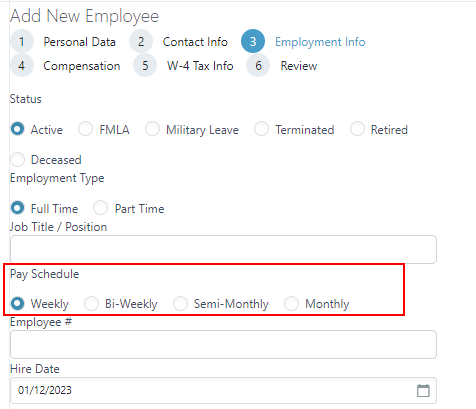Creating a Pay Schedule
Setting up your Pay Schedule helps you, and us, know when your payroll is due each pay period. We support weekly, biweekly, semi-monthly, monthly and quarterly schedules.
Add your pay schedule:
-
Click the Payroll in the left navigation bar then Pay Schedules
-
Now click the blue Create Pay Schedule button
-
Select your pay frequency
-
Select your weekend policy preference
-
Select the first day of your first pay period
-
Select the day of your first check date
-
Once you have your preferred schedule setup, click Save
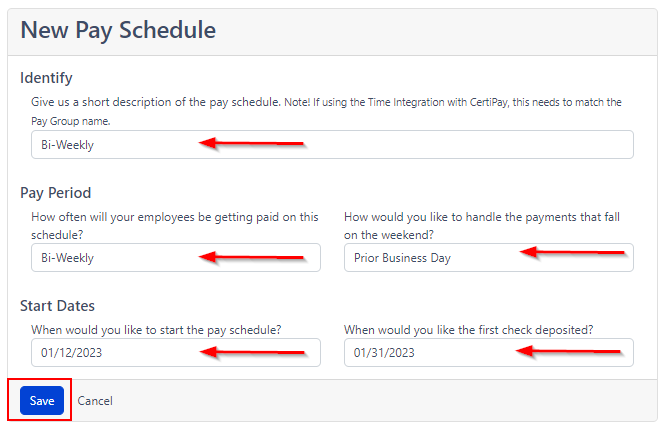
Now it’s time to add your employees to the Pay Schedule
-
Once you have saved your Pay Schedule, click the “Employees” bar just beneath the Pay Schedule you would like to update
-
Click the bubble to the left of each employee you would like to include in the Pay Schedule
-
“Update Pay Schedule”
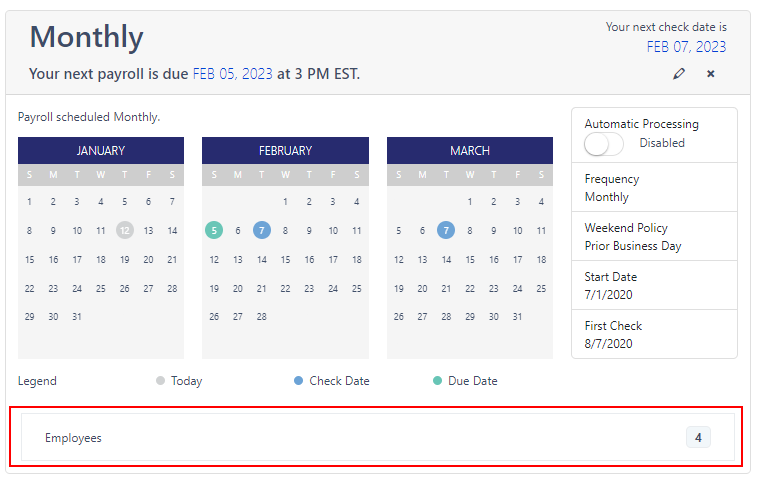
OR
You can assign a new employee to a Pay Schedule while in the “Add a new employee” screen.
-
Complete the “Personal Data” and “Contact Info” tabs
-
While in the “Employment info” tab, select the pay schedule bubble that is applicable for your new employee
-
Click “Next” and complete the process of adding the new employee