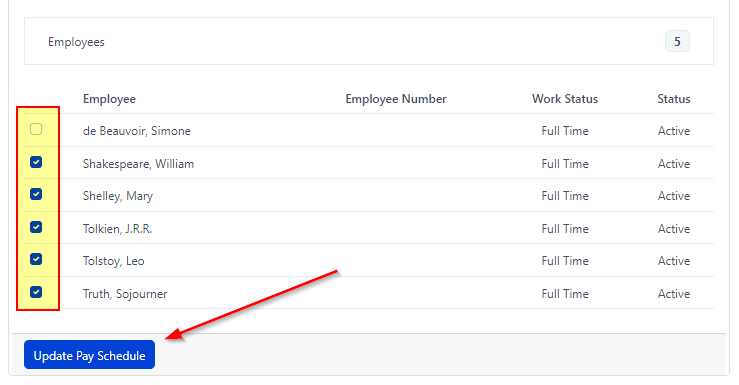Create Multiple Pay Schedules
If you already have a pay cycle set up but need another to accommodate an employee creating another pay cycle is the way to go.
To add an additional Pay Schedule, you must have at least one employee not assigned to a Pay Schedule.
If all of your employees were previously assigned to a Pay Schedule, you can remove them by:
-
Go to Payroll in the left navigation bar and select Pay Schedules
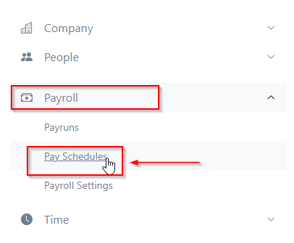
3. Clicking the “Employees” bar just beneath the Pay Schedule you would like to update
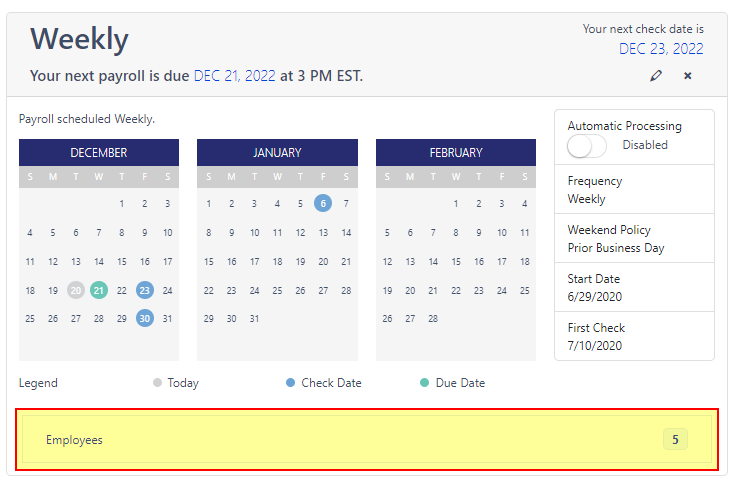
4. Scroll down to click the bubble to the left of each employee you would like to remove
5. “Update Pay Schedule”
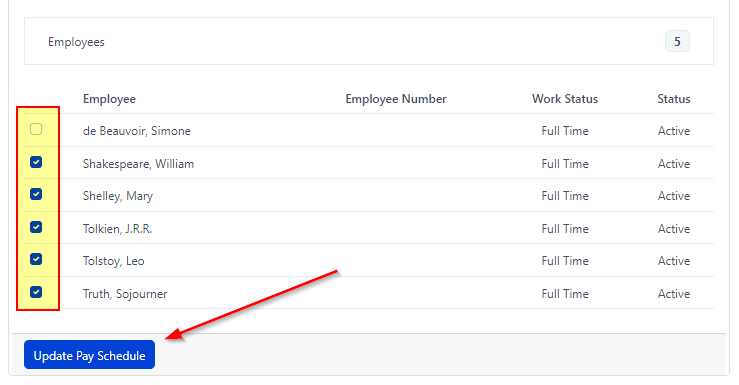
Creating additional Pay Schedules:
Now that you have employees that are not assigned to a Pay Schedule, you will be able to create a new Pay Schedule.
-
Go to "Payroll" in the left navigation bar.
-
Use the "Payroll" drop down and select "Pay Schedules"
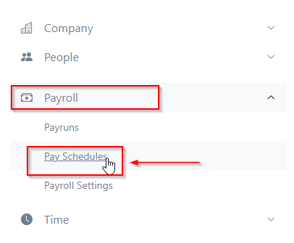
3. Click the “Create Pay Schedule” button.
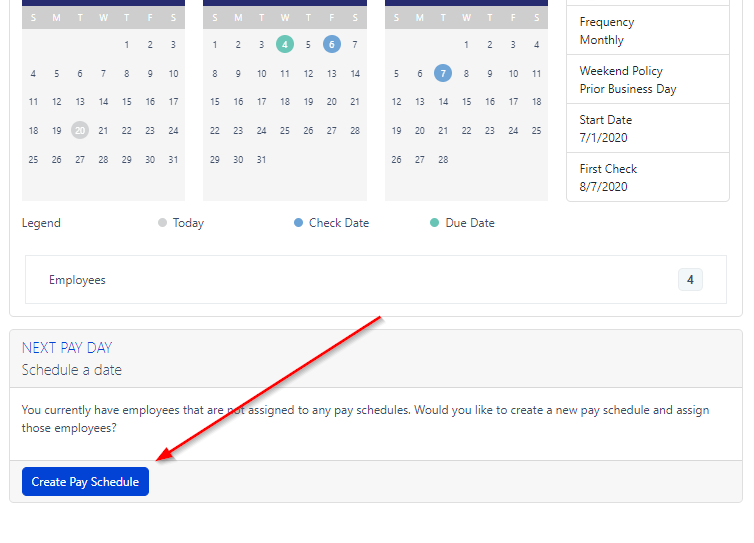
4. Enter in all information
-
Identify: Desired name of Pay Schedule
-
Pay Period-
-
Select from the drop down what pay frequency you would like (Weekly, Bi-Weekly, Semi-Monthly, Quarterly)
-
How you would like payments to be handled that fall on the weekend? -Select from drop down (Prior Business Day, Next Business Day, Nearest Business Day)
-
When you would like to start the pay schedule? - This is going to be the start of the period date.
-
When would you like the first check deposited? - Date of first check.
-
5. Click the blue “Save” button at the bottom
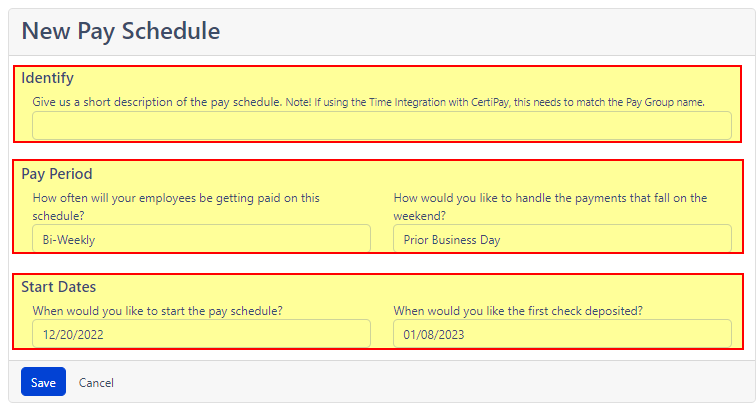
Now it’s time to add your remaining employees to the Pay Schedule
1. Once you have saved your Pay Schedule, click the “Employees” bar just beneath the Pay Schedule you would like to update
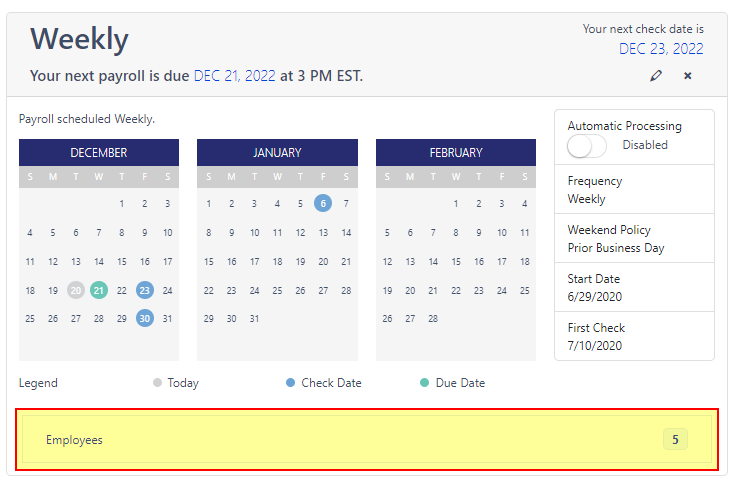
2. Click the bubble to the left of each employee you would like to include in the Pay Schedule “Update Pay Schedule”