Payroll NSF: Before Check Date
Funding will notify Support of an NSF notification through Zendesk.
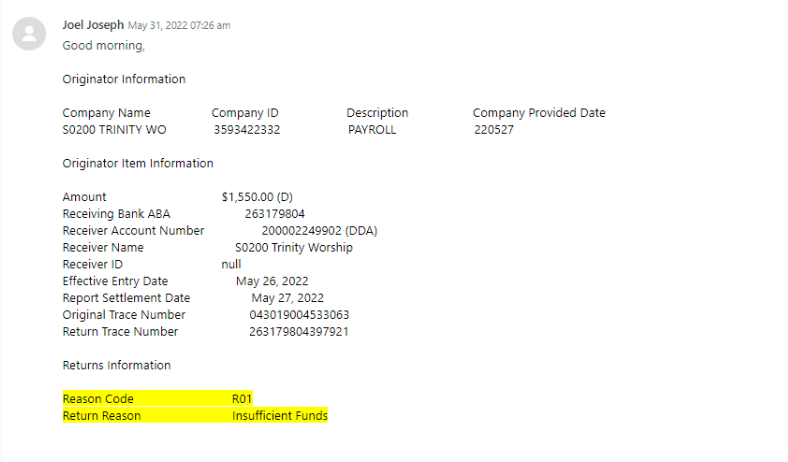
1. Find the control the NSF is for within the application. The control is listed on the notification from Funding.
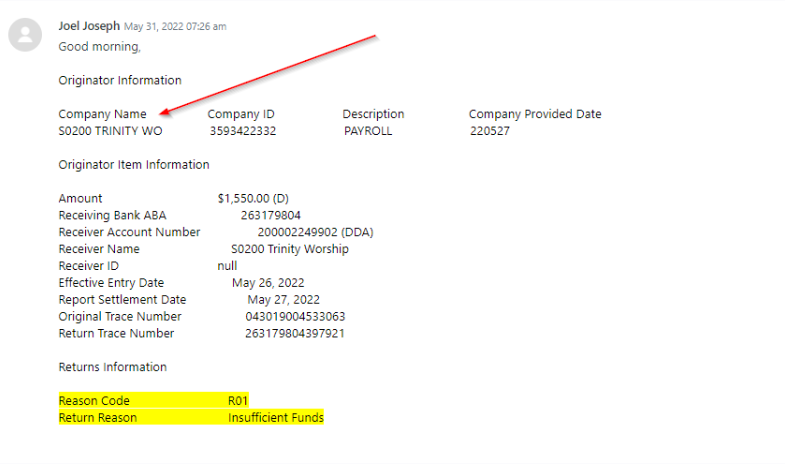
2. Review in the application the check date for that payroll that NSF. This is also found on the notification.
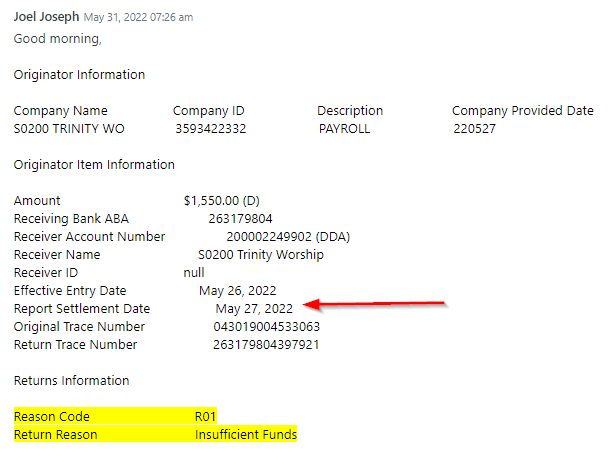
3. There are two things to be aware of – was the check date before or after?
Use the Payroll NSF: After Check Date
When an NSF for Payroll is received for a check date that occurs before the check date, do the following:
1. Turn off payroll processing for that client’s company. Select the Payroll tab on left side navigation then Payroll Settings. The Payroll & Funding Settings screen will appear, click the check box under Processing Enabled Module

2. SUSPENDthe payroll. (Note, this will need to be done prior to the Credit file sends. This will be at 3:30 the day prior to the check date.) Click on the “View Status” button on the top right.

3. The Payroll status screen will appear, select the Edit pencil icon & check the box for suspension.
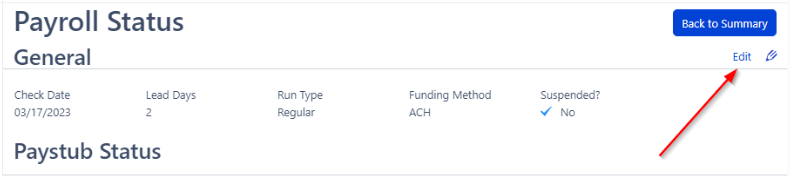
4. Change the Funding Method type to: Wire & write in the description: Payroll NSF before check date needs to wire in funds. (The wire will need to be sent in that day.)
*Please keep in mind that the client’s employees will NOT get paid until the money is received.
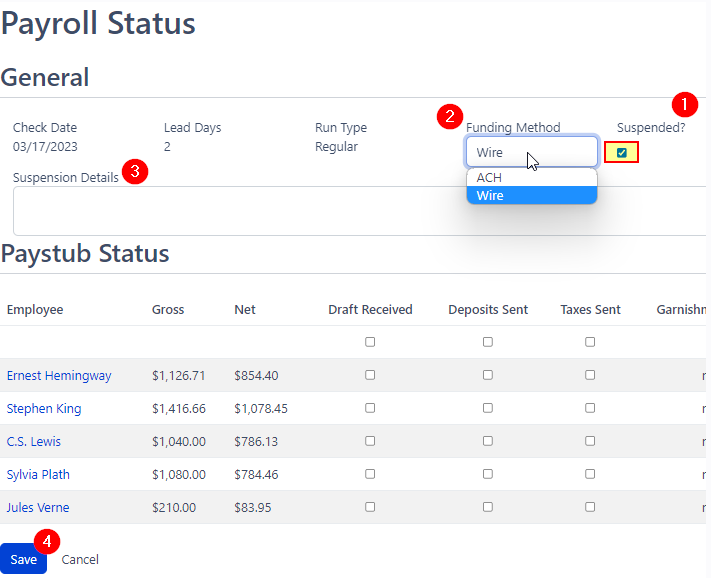
5. Take a screen shot that payroll has been turned off and payroll has been suspended. Enter an internal note in the Zendesk ticket of those images.
6. Reach out to the client by using the “Payroll NSF” macro (the macro will automatically attach the wire in instructions) and attach the cash requirement. Note, the macro advises the client on the NSF fee of $150 that is generated for billing to draft separately. If the client has not responded within an hour, please be ensure to follow up with the client every 30 minutes.
7. (On same ticket) Send the Funding - CPO Wire Notification macro. You will need to ensure that you tag the Funding Team and attach the cash requirement to the payroll.
8. Support will receive the notification that the CPO account has reached a wire. Merge this ticket to the existing ticket. You can now unsuspend the payroll and mark the payroll has draft received. (Make sure the timing is appropriate compared to the ACH Batcher)
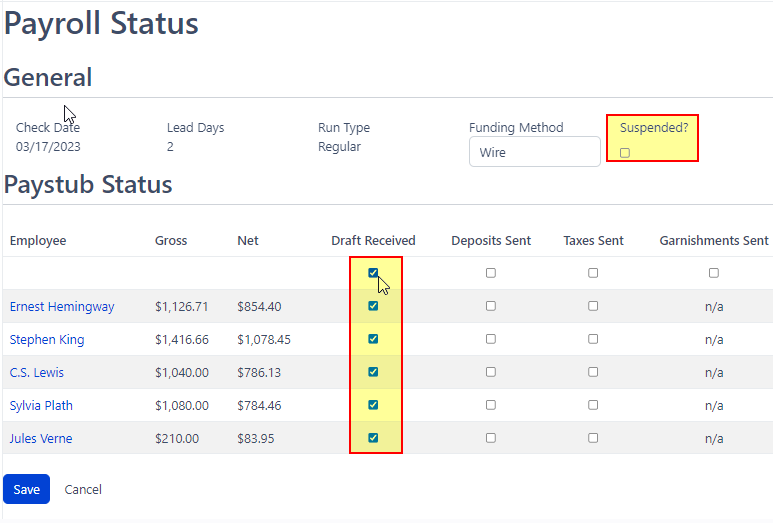
9. Turn payroll processing back on and add the client to the NSF tracking spreadsheet.